discord download for chromebook
Discord Download for Chromebook: A Comprehensive Guide for Chromebook Users
Introduction:
Chromebooks have gained immense popularity in recent years due to their affordability, simplicity, and efficiency. These lightweight, cloud-based laptops are designed to provide seamless web browsing and productivity. However, one common concern among Chromebook users is the limited availability of certain applications and software. Discord, a popular communication platform among gamers and communities, is one such software that Chromebook users often seek. In this article, we will explore the Discord download process for Chromebook users and provide a comprehensive guide to help you get started.
1. Understanding Discord:
Before diving into the download process, it’s essential to understand what Discord is and why it has become so popular. Discord is a VoIP, instant messaging, and digital distribution platform designed for creating communities. Initially developed for gamers, Discord now caters to a wide range of communities, including professional groups, hobbyist communities, and educational institutions. It offers features like voice and video calls, text messaging, file sharing, and the ability to create servers and channels.
2. Compatibility with Chromebooks:
Chromebooks run on Chrome OS, a lightweight operating system developed by Google. As a result, Chromebooks have certain limitations when it comes to running applications designed for Windows, macOS, or Linux. However, Discord is compatible with Chromebooks and can be accessed through a web browser or by downloading the Discord application.
3. Discord Web Version for Chromebook:
The easiest way to use Discord on a Chromebook is through the web version. Chromebooks come pre-installed with the Google Chrome browser, which is fully compatible with Discord’s web version. Simply open the Chrome browser, go to the Discord website, and log in to your account or create a new one. The web version offers most of the features available in the desktop application, ensuring a seamless experience for Chromebook users.
4. Discord Android App for Chromebook:
Another way to access Discord on a Chromebook is by using the Android app. Many newer Chromebooks support Android applications, allowing users to download and install them directly from the Google Play Store. To check if your Chromebook supports Android apps, go to “Settings” and navigate to the “Google Play Store” section. If it’s available, enable the option to download and install Android apps. Once enabled, search for the Discord app in the Play Store, install it, and log in to your account or create a new one.
5. Enabling Linux (Beta) for Discord:
If your Chromebook supports Linux applications, you can download the Discord Linux version, designed specifically for Linux-based operating systems. To enable Linux on your Chromebook, go to “Settings” and navigate to the “Linux (Beta)” section. Enable the Linux feature and follow the on-screen instructions to set it up. Once Linux is enabled, open the Linux terminal and enter the relevant commands to download and install the Discord Linux version.
6. Discord Features and Benefits:
Discord offers a wide range of features that make it an ideal choice for communities and gamers alike. Some notable features include voice and video calls, screen sharing, rich presence integration, customizable user interface, server and channel creation, moderation tools, and the ability to add bots for enhanced functionality. Discord’s user-friendly interface, low-latency communication, and seamless cross-platform support make it a popular choice for Chromebook users looking to connect with others.
7. Tips for Using Discord on Chromebook:
To enhance your Discord experience on a Chromebook, here are a few tips and tricks:
– Customize your profile: Personalize your Discord profile by adding a profile picture, updating your status, and adding a unique username.
– Keyboard shortcuts: Familiarize yourself with Discord’s keyboard shortcuts to navigate the platform more efficiently.
– Server management: If you’re a server admin, make use of Discord’s moderation tools, channel organization features, and role management options.
– Bots and integrations: Explore the vast collection of Discord bots and integrations available to enhance your server’s functionality and entertainment value.
– Mobile companion app: If you use Discord on your Chromebook and smartphone simultaneously, consider installing the Discord mobile app for on-the-go access and notifications.
8. Troubleshooting Discord on Chromebook:
While Discord generally runs smoothly on Chromebooks, some users may encounter issues. Here are a few troubleshooting steps you can take:
– Clear browsing data: If you’re using the web version, clear your browsing data, including cache and cookies, to ensure a fresh start.
– Update your browser: Keep your Chrome browser up to date to ensure compatibility with Discord’s web version.
– Restart your Chromebook: Sometimes, a simple restart can resolve minor glitches and improve performance.
– Check for updates: Ensure that your Chromebook, Chrome OS, and Discord app are up to date to avoid any compatibility issues.
– Contact Discord support: If you’re facing persistent issues, reach out to Discord support for assistance.
9. Alternatives to Discord:
While Discord is a popular choice, there are other communication platforms available for Chromebook users. Some notable alternatives include Slack, microsoft -parental-controls-guide”>Microsoft Teams, Google Hangouts, and Zoom. Each platform has its own unique features and target audience, so explore your options to find the one that best suits your needs.
10. Conclusion:
In conclusion, Discord is an excellent communication platform for Chromebook users, providing a seamless experience through its web version, Android app, or Linux (Beta) version. Whether you’re a gamer, community manager, or simply looking to connect with others, Discord offers a wide range of features to enhance your communication experience. By following the steps outlined in this comprehensive guide, you can easily download and use Discord on your Chromebook, opening up a world of possibilities for connecting with others.
unblock people on skype
Skype is a popular communication platform that allows people to connect with others all over the world through voice and video calls, messaging, and file sharing. With over 300 million active users, it has become an essential tool for both personal and professional use. However, there may be times when you want to block someone on Skype due to various reasons. It could be an annoying spammer, an ex-partner, or a toxic friend. Whatever the reason may be, it’s essential to know how to unblock people on Skype. In this article, we will discuss the steps to unblock someone on Skype and some tips to manage your blocked contacts effectively.
What Does Blocking Someone on Skype Mean?
Before we dive into the process of unblocking someone on Skype, it’s crucial to understand what blocking someone on Skype means. When you block someone on Skype, you prevent them from contacting you through any means, including calling, messaging, or adding you to a group conversation. They will not be able to see your online status, profile picture, or any updates you make to your profile. Moreover, they will not receive any notifications when you send them a message, and the messages you send will not be delivered to them. In short, blocking someone on Skype is a way to cut off all communication with that person.
Why Would You Want to Unblock Someone on Skype?
There are several reasons why you may want to unblock someone on Skype. It could be that you have resolved your issues with that person or that you no longer want to keep them blocked. Sometimes, you may block someone accidentally, and once you realize it, you want to unblock them. In some cases, you may have blocked someone in a moment of anger or frustration, and later, you regret your decision. Whatever the reason may be, unblocking someone on Skype is a straightforward process that can be done in a matter of minutes.
Steps to Unblock Someone on Skype
If you have blocked someone on Skype and now want to unblock them, follow these simple steps:
Step 1: Open Skype on your device and login to your account.
Step 2: Click on the “Contacts” tab at the top left corner of the screen.
Step 3: Scroll down to the bottom of the contact list and click on “Blocked Contacts.”
Step 4: You will see a list of all the contacts that you have blocked on Skype. Find the person you want to unblock and click on their name.
Step 5: A pop-up window will appear with the person’s profile information. Click on the “Unblock” button at the bottom of the window.
Step 6: A confirmation message will appear asking if you are sure you want to unblock the contact. Click on “Yes” to confirm.
Step 7: The person will now be unblocked, and you will be able to see their profile information and online status.
Step 8: If you had blocked the person from your contact list, you will need to add them back. Click on the “Add Contact” button on their profile and send them a contact request.
Step 9: Once they accept your request, they will be added to your contact list, and you can start communicating with them again.
Tips for Managing Blocked Contacts on Skype
Now that you know how to unblock someone on Skype let’s discuss some tips for managing your blocked contacts effectively:
1. Keep track of your blocked contacts: It’s a good idea to keep a record of the contacts you have blocked on Skype. This will help you remember who you have blocked and why. You can also use this list to unblock someone if you change your mind later.
2. Unblock someone only if you are sure: Before unblocking someone on Skype, make sure you are sure about your decision. Once you unblock them, they will be able to contact you again, and if you block them again, they may take it personally.



3. Block someone again if necessary: If you unblock someone and they continue to harass you or send you unwanted messages, don’t hesitate to block them again. It’s your right to decide who you want to communicate with, and if someone is not respectful of that, it’s best to keep them blocked.
4. Use the ignore option: If you don’t want to block someone but want to avoid their messages, you can use the “Ignore” option. This will mute all notifications from that person, and their messages will go to your “ignored contacts” folder.
5. Use privacy settings: Skype offers various privacy settings that you can use to control who can contact you and how. For example, you can choose to receive messages from your contacts only, or you can allow anyone to contact you.
6. Be cautious when accepting contact requests: Be careful when accepting contact requests from people you don’t know. Some scammers may try to contact you on Skype, so make sure you verify the person’s identity before accepting their request.
7. Report abusive contacts: If someone is harassing you or sending you inappropriate messages, you can report them to Skype. They will investigate the matter and take appropriate action.
8. Keep your personal information private: It’s always a good idea to keep your personal information private, especially on a platform like Skype where anyone can contact you. Avoid sharing sensitive information with people you don’t know or trust.
9. Use the block button wisely: While blocking someone on Skype can be an effective way to deal with unwanted contacts, use it wisely. Don’t block someone just because you have had an argument or disagreement with them. Try to resolve your issues first before resorting to blocking them.
10. Don’t let blocked contacts affect your experience: Lastly, don’t let blocked contacts affect your experience on Skype. Focus on the positive aspects of the platform and the people you enjoy talking to, instead of dwelling on those you have blocked.
In conclusion, blocking someone on Skype is a simple and effective way to prevent unwanted communication. However, if you change your mind or want to give someone a second chance, unblocking them is just as easy. By following the steps and tips mentioned in this article, you can manage your blocked contacts on Skype effectively and have a positive experience on the platform. Remember, it’s your choice who you want to communicate with, and don’t hesitate to use the block and unblock options when necessary.
how to figure out someones instagram password
In today’s digital age, social media has become an integral part of our lives. One such platform that has gained immense popularity over the years is Instagram. With over 1 billion active users, it is one of the most used social media platforms globally. While Instagram provides a platform for people to connect and share their lives with others, it has also become a hotspot for cybercrime. One common issue that many people face is the fear of their Instagram account being hacked. This raises the question, is it possible to figure out someone’s Instagram password? In this article, we will delve into the methods and techniques that can be used to figure out someone’s Instagram password.
Before we jump into the ways to figure out someone’s Instagram password, it is essential to understand the importance of a strong and secure password. With the increasing number of cyber attacks and data breaches, having a strong and unique password for all your online accounts has become a necessity. A strong password should be a combination of uppercase and lowercase letters, numbers, and special characters. It is also recommended to use a different password for each online account to minimize the risk of multiple accounts being compromised in case one gets hacked.
Now, let’s discuss the various methods that can be used to figure out someone’s Instagram password.
1. Social Engineering: Social engineering is a technique used to manipulate people into revealing sensitive information. In the context of Instagram, this could involve tricking the person into giving out their password. This could be done through various ways such as sending a fake email or message claiming to be from Instagram, asking the user to verify their account by entering their password. It could also involve creating a fake login page and tricking the user into entering their password, thinking it is the official Instagram login page.
2. Guessing: It might sound too simple, but sometimes, guessing the password can work. This method is more likely to work if the person has a weak or easily guessable password. For instance, if the person’s Instagram handle is their name, there is a high chance that their password could be their name or something related to it. It could also be a combination of their name and birthdate. However, this method is highly dependent on luck and may not always yield results.
3. Brute-Force Attack: A brute-force attack is a method used by hackers to guess passwords by trying out all possible combinations until the correct one is found. This is a time-consuming process and requires specialized software. In the case of Instagram, it is not feasible to use this method as the platform has security measures in place to prevent such attacks.
4. Phishing: Phishing is another form of social engineering where the attacker creates a fake login page or website that looks identical to the original one. The user is then tricked into entering their login credentials, which are then captured by the attacker. This method is commonly used to steal sensitive information like passwords and credit card details.
5. Keylogging: Keylogging involves using a software or hardware device to record all the keystrokes made on a computer or a mobile device. This includes passwords, messages, and other sensitive information. The recorded data is then retrieved by the attacker, giving them access to the victim’s Instagram account.
6. Spyware: Spyware is a type of malware that is installed on a device without the user’s knowledge. It can record all the activities on the device and transmit the data to the attacker. This method is commonly used to steal passwords and other sensitive information.
7. Dictionary Attack: A dictionary attack is a method used to guess passwords by using a list of commonly used words and phrases. This method is more likely to work if the person has a weak password that is a common word or phrase.
8. Security Questions: Many online accounts, including Instagram, have security questions as an additional layer of security. These questions are used to verify the user’s identity in case they forget their password. If the attacker knows the answers to these questions, they can reset the password and gain access to the account.
9. Password Reset: If the attacker has access to the victim’s email or phone number linked to their Instagram account, they can request a password reset. This will send a link to reset the password to the victim’s email or phone, allowing the attacker to gain access to the account.
10. Third-Party Apps: There are many third-party apps and websites that claim to help users figure out someone’s Instagram password. These apps and websites often require the user to enter their Instagram login credentials, which are then captured by the attacker. They may also contain malware that can steal sensitive information from the device.
Having discussed the various methods that can be used to figure out someone’s Instagram password, it is important to note that attempting to hack someone’s account is illegal and can result in severe consequences. It is a violation of the user’s privacy and can lead to legal action being taken against the attacker.
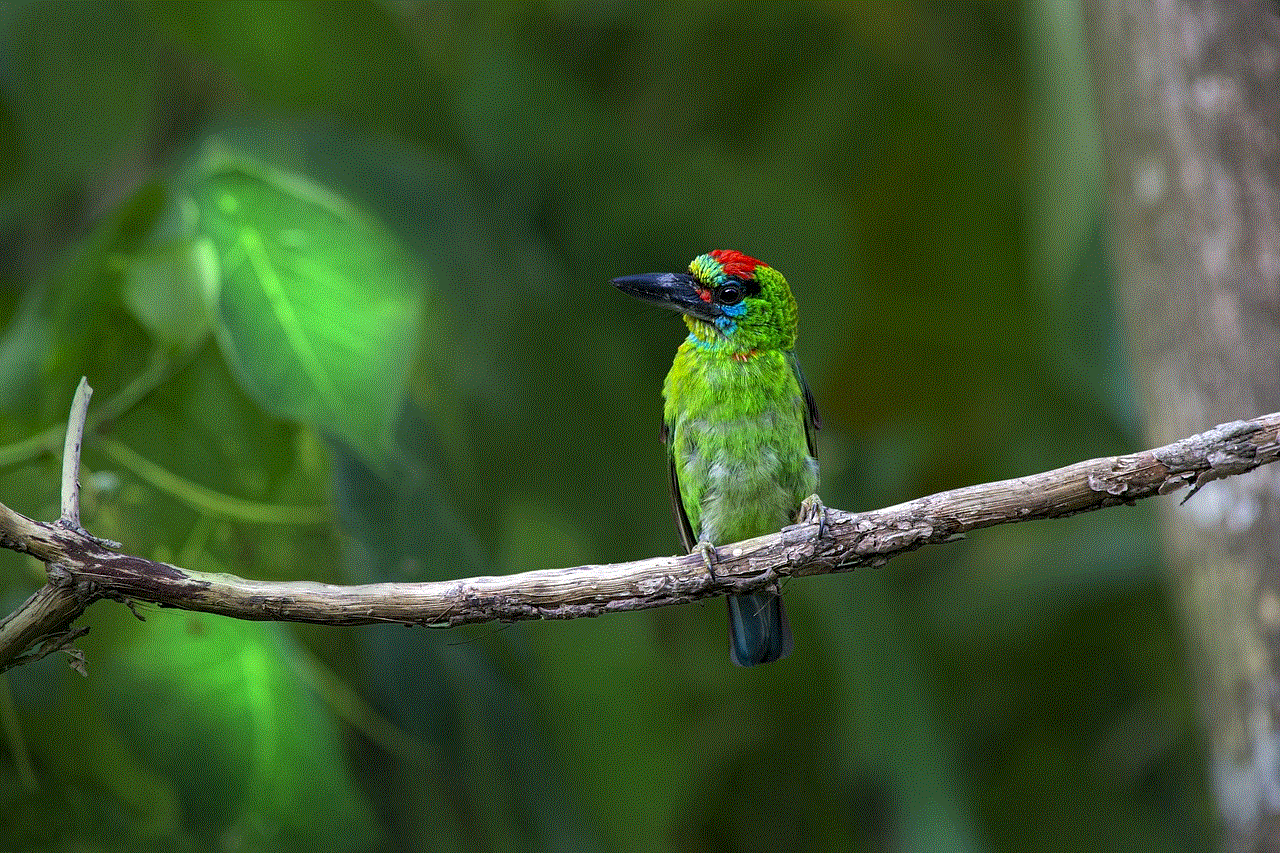
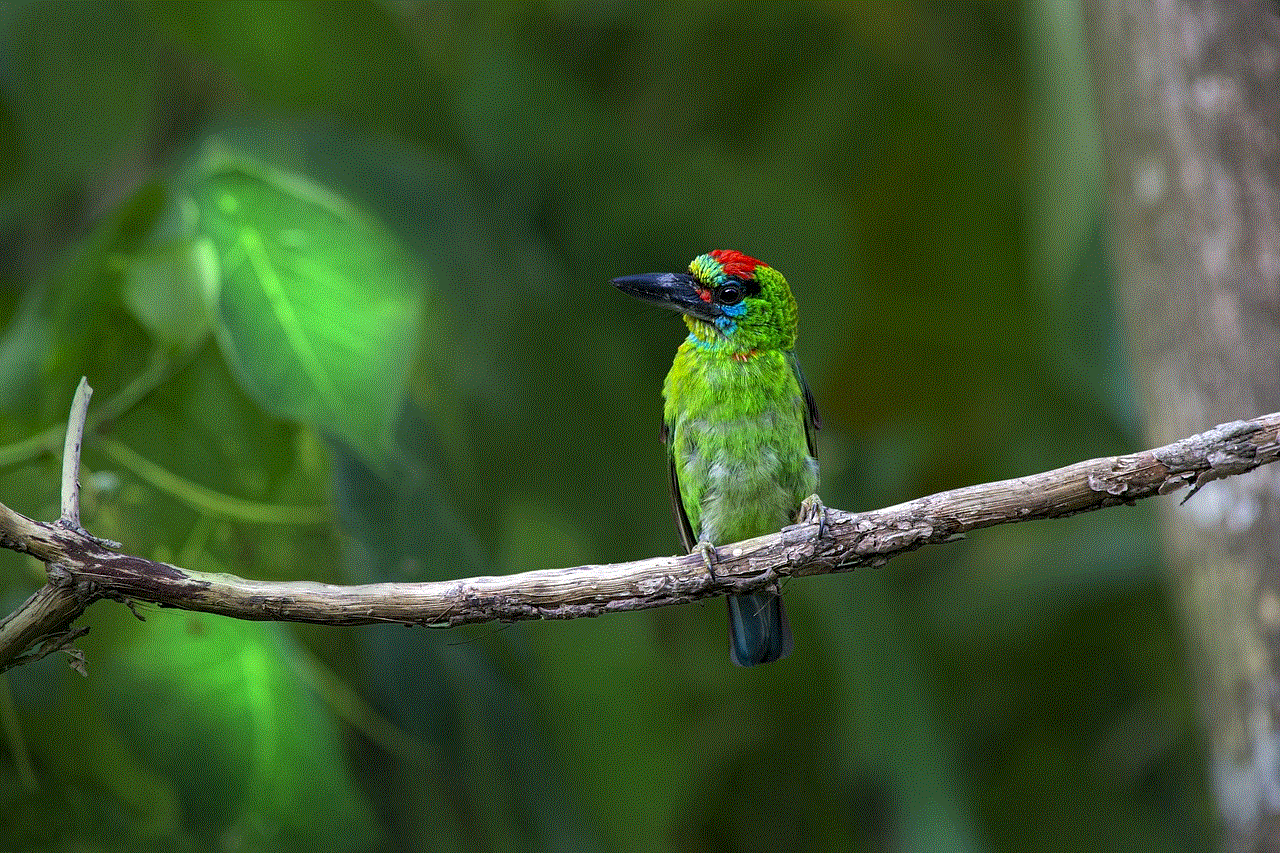
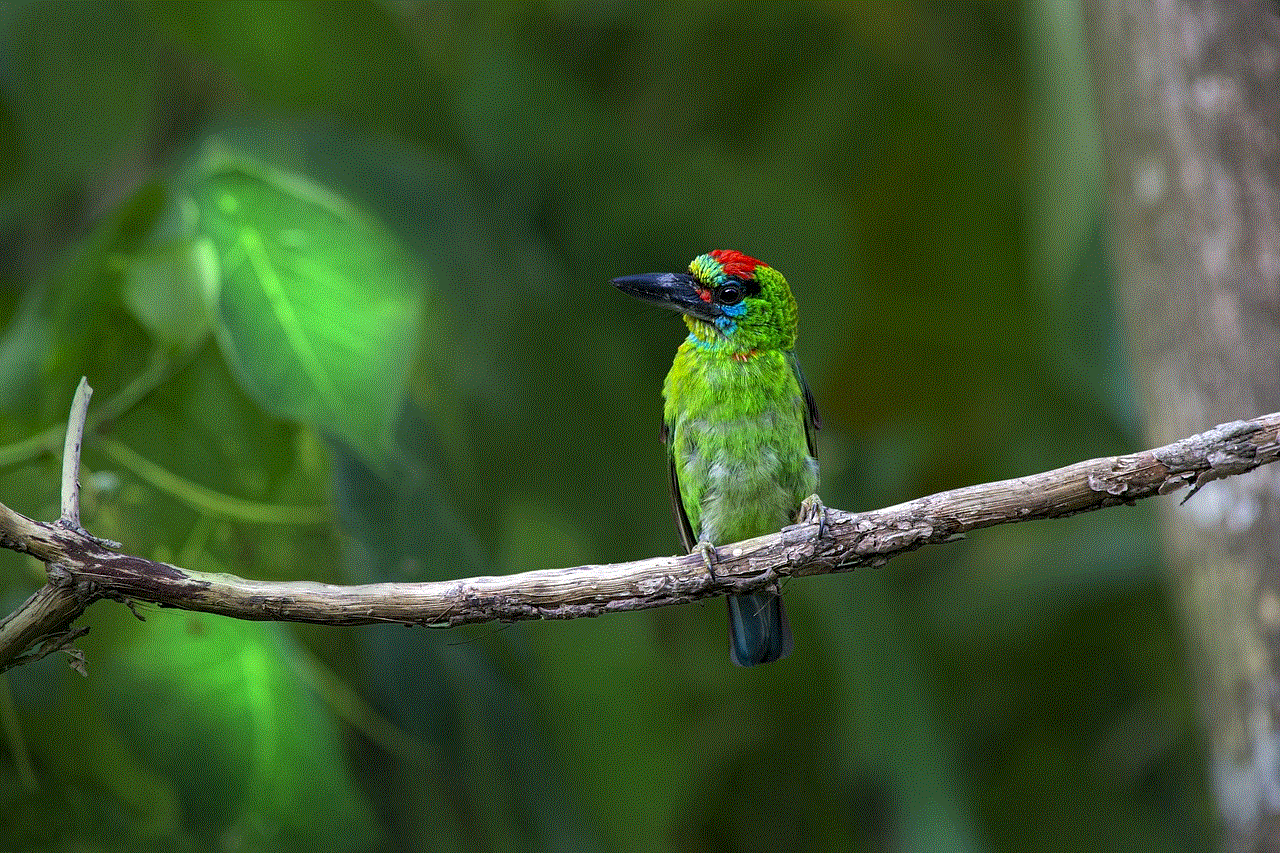
In conclusion, while it may seem tempting to figure out someone’s Instagram password, it is highly unethical and illegal. Instead of resorting to such methods, it is essential to be cautious and follow security measures to protect your own account. This includes having a strong and unique password, enabling two-factor authentication, not sharing your password with anyone, and being aware of potential phishing attacks. Remember, your online safety and security should always be a top priority.