upgrade android lollipop to marshmallow
Upgrade Android Lollipop to Marshmallow: A Comprehensive Guide
Introduction:
In the ever-evolving world of smartphones, operating system updates play a crucial role in enhancing the user experience. Android, being the most widely used mobile OS, regularly introduces new versions with improved features, security enhancements, and performance optimizations. One such update was the transition from Android Lollipop to Marshmallow, which brought significant improvements to the platform. In this comprehensive guide, we will discuss the process of upgrading your Android device from Lollipop to Marshmallow, the benefits of doing so, and any potential challenges you may encounter along the way.
1. Understanding Android Lollipop:
Released in 2014, Android Lollipop (version 5.0) was a major milestone in the Android ecosystem. It introduced a fresh design language called Material Design, which focused on a cleaner, more intuitive interface. Lollipop also brought several new features like multi-user support, enhanced notifications, and improved battery life management. However, as newer versions of Android were released, users started missing out on the latest functionalities and security enhancements.
2. Benefits of Upgrading to Marshmallow:
Upgrading from Lollipop to Marshmallow (version 6.0) offers numerous advantages. Firstly, Marshmallow introduced a new feature called Doze Mode, which intelligently manages background processes to conserve battery life. This improvement alone can significantly extend the usage time of your device. Additionally, Marshmallow enhanced app permissions , allowing users to grant or deny specific permissions on a per-app basis, giving them more control over their privacy. Other noteworthy features include Google Now on Tap, improved RAM management, and enhanced security features.
3. Checking Compatibility:
Before proceeding with the upgrade, it is crucial to ensure that your device is compatible with the Android Marshmallow update. Manufacturers often provide a list of supported devices on their official websites. Alternatively, you can check for system updates within the settings of your Android device. If the upgrade is available, follow the instructions provided to initiate the update process.
4. Backing Up Your Data:
Although the upgrade process is designed to preserve your data, it is always advisable to back up your important files and settings before proceeding. This precautionary step ensures that even if something goes wrong during the upgrade, you can restore your device to its previous state without losing any valuable information. You can back up your data by connecting your device to a computer and copying the necessary files, or by utilizing cloud storage services like Google Drive or Dropbox.
5. Ensuring Sufficient Storage Space:
One common issue that users face during the upgrade process is insufficient storage space. Before proceeding with the upgrade, make sure your device has enough free space to accommodate the new operating system. If your device is running low on storage, consider deleting unnecessary apps, files, or media to create more room. Alternatively, you can transfer your files to an external storage device or utilize cloud storage options to free up space.
6. Connecting to a Stable Internet Connection:
To download and install the Marshmallow update smoothly, it is essential to have a stable internet connection. Connect your device to a reliable Wi-Fi network to ensure uninterrupted downloading of the update files. Upgrading over a cellular network may lead to excessive data usage and interrupted downloads, which can result in an incomplete or corrupted update.
7. Initiating the Upgrade Process:
Once you have checked compatibility, backed up your data, ensured sufficient storage space, and connected to a stable internet connection, you can proceed with the upgrade process. Go to the “Settings” app on your Android device, locate the “System Updates” or “Software Update” section, and check for any available updates. If the Marshmallow update is found, follow the on-screen instructions to begin the installation process. Your device may restart multiple times during the upgrade, so be patient and avoid interrupting the process.
8. Post-Upgrade Setup and Customization:
After the upgrade process is complete, your device will restart with the latest Android Marshmallow version. Take this opportunity to explore the new features and customization options introduced in Marshmallow. Set up any additional preferences, such as app permissions or battery optimization settings, to tailor your device according to your preferences. Also, ensure that all your apps are up to date, as some older apps may not be fully compatible with the new Android version.
9. Troubleshooting Potential Issues:
While the upgrade process is generally smooth, some users may encounter issues or glitches during or after the update. Common problems include app crashes, reduced battery life, or compatibility issues with certain apps. To troubleshoot these issues, try clearing the cache of problematic apps, updating them to the latest versions, or reinstalling them if necessary. If the problem persists, a factory reset may be required, but this should be done as a last resort after exhausting all other options.
10. Enjoying the Benefits of Marshmallow:
Congratulations! You have successfully upgraded your Android device from Lollipop to Marshmallow. Now, you can enjoy the numerous benefits and enhancements that Marshmallow brings to your smartphone or tablet. Take advantage of features like Doze Mode, improved app permissions, and Google Now on Tap to enhance your user experience, optimize battery life, and ensure a more secure and efficient device.
Conclusion:
The transition from Android Lollipop to Marshmallow offers users a host of new features, improved performance, and enhanced security. By following the steps outlined in this comprehensive guide, you can safely upgrade your Android device and enjoy all the benefits that Marshmallow has to offer. Remember to check compatibility, back up your data, ensure sufficient storage space, and connect to a stable internet connection before initiating the upgrade process. With a little patience and attention to detail, you can successfully upgrade your Android device to Marshmallow and unlock a whole new realm of possibilities.
gps settings iphone 6
GPS Settings on iPhone 6: A Comprehensive Guide to Optimize Location Accuracy
Introduction:
The iPhone 6, released by Apple in 2014, introduced significant improvements in terms of performance, design, and features. One of the key features of the iPhone 6 is its built-in GPS functionality, which allows users to navigate, track their location, and access various location-based services. To make the most out of this feature, it is crucial to understand and optimize the GPS settings on your iPhone 6. In this article, we will delve into the GPS settings of iPhone 6, providing a comprehensive guide to ensure optimal location accuracy.
1. Understanding GPS on iPhone 6:
GPS, or Global Positioning System, is a satellite-based navigation system that provides precise location and time information. It enables your iPhone 6 to determine your exact position on Earth’s surface, facilitating navigation, tracking, and location-based services such as weather updates, restaurant recommendations, and more. The GPS on iPhone 6 works in conjunction with other technologies like Wi-Fi and cellular networks to enhance location accuracy.
2. Enabling location services :
To begin optimizing the GPS settings on your iPhone 6, you need to make sure that Location Services are enabled. Location Services allow apps and websites to access your location data, which is crucial for navigation and other location-based functionalities. To enable Location Services, follow these steps:
– Open the “Settings” app on your iPhone 6.
– Scroll down and tap on “Privacy.”
– Select “Location Services.”
– Toggle the switch to the “On” position to enable Location Services.
3. Selecting the Desired Location Accuracy:
The iPhone 6 offers various location accuracy options, allowing you to balance battery life and precision. The three options available are:
– High Accuracy: This option enables GPS, Wi-Fi, and cellular networks for the most precise location information. It consumes more battery power but provides accurate results.
– Battery Saving: This option utilizes Wi-Fi and cellular networks to estimate your location, conserving battery power. However, it may not provide the same level of accuracy as High Accuracy mode.
– Off: Disabling location services will prevent apps from accessing your location data.
To select your desired location accuracy option, follow these steps:
– Open the “Settings” app on your iPhone 6.
– Scroll down and tap on “Privacy.”
– Select “Location Services.”
– Scroll down and tap on “System Services.”
– Choose “Significant Locations” and toggle the switch to enable or disable it.
– Go back to the “Location Services” menu and select “System Services” again.
– Choose “Status Bar Icon” to display or hide the location services icon in the status bar.
4. Calibrating the Compass:
The iPhone 6 features a built-in compass that works in conjunction with GPS to provide accurate direction and orientation information. However, the compass may require calibration to ensure optimal accuracy. To calibrate the compass on your iPhone 6, follow these steps:
– Open the “Compass” app on your iPhone 6.
– Hold the device flat in your hand and move it in a figure-eight motion until the compass is calibrated.
– If the compass is still inaccurate, restart your iPhone 6 and repeat the calibration process.



5. Resetting Location and Privacy Settings:
If you encounter persistent GPS issues on your iPhone 6, resetting the Location and Privacy settings can help resolve the problem. Resetting these settings will remove all location preferences, app authorizations, and privacy settings. To reset the Location and Privacy settings, follow these steps:
– Open the “Settings” app on your iPhone 6.
– Scroll down and tap on “General.”
– Select “Reset.”
– Tap on “Reset Location & Privacy.”
– Enter your passcode if prompted and confirm the reset.
Note: Resetting the Location and Privacy settings will not erase your data or apps.
6. Optimizing Battery Usage:
Using GPS on your iPhone 6 can drain your battery quickly. To optimize battery usage without compromising location accuracy, consider the following tips:
– Enable “Low Power Mode” in the “Battery” settings to reduce power consumption.
– Use Wi-Fi networks instead of cellular data for location services whenever possible.
– Close unnecessary apps running in the background that utilize GPS.
– Disable location services for apps that do not require them.
7. Updating iOS:
Keeping your iPhone 6’s operating system up-to-date is crucial for optimal GPS performance. Apple periodically releases iOS updates that address bugs, improve performance, and enhance location accuracy. To update your iPhone 6’s iOS, follow these steps:
– Connect your iPhone 6 to a Wi-Fi network.
– Open the “Settings” app.
– Scroll down and tap on “General.”
– Select “Software Update.”
– If an update is available, tap “Download and Install.”
– Follow the on-screen instructions to complete the update process.
8. Using GPS-Enabled Apps:
With GPS settings optimized on your iPhone 6, you can now make the most of GPS-enabled apps available on the App Store. These apps offer a wide range of features, including navigation, fitness tracking, geocaching, weather updates, and more. Some popular GPS-enabled apps for iPhone 6 include Google Maps, Waze, Runkeeper, and Geocaching.
9. Troubleshooting GPS Issues:
If you experience persistent GPS issues on your iPhone 6 despite optimizing the settings, you can try the following troubleshooting steps:
– Restart your iPhone 6 by holding the power button and sliding to power off.
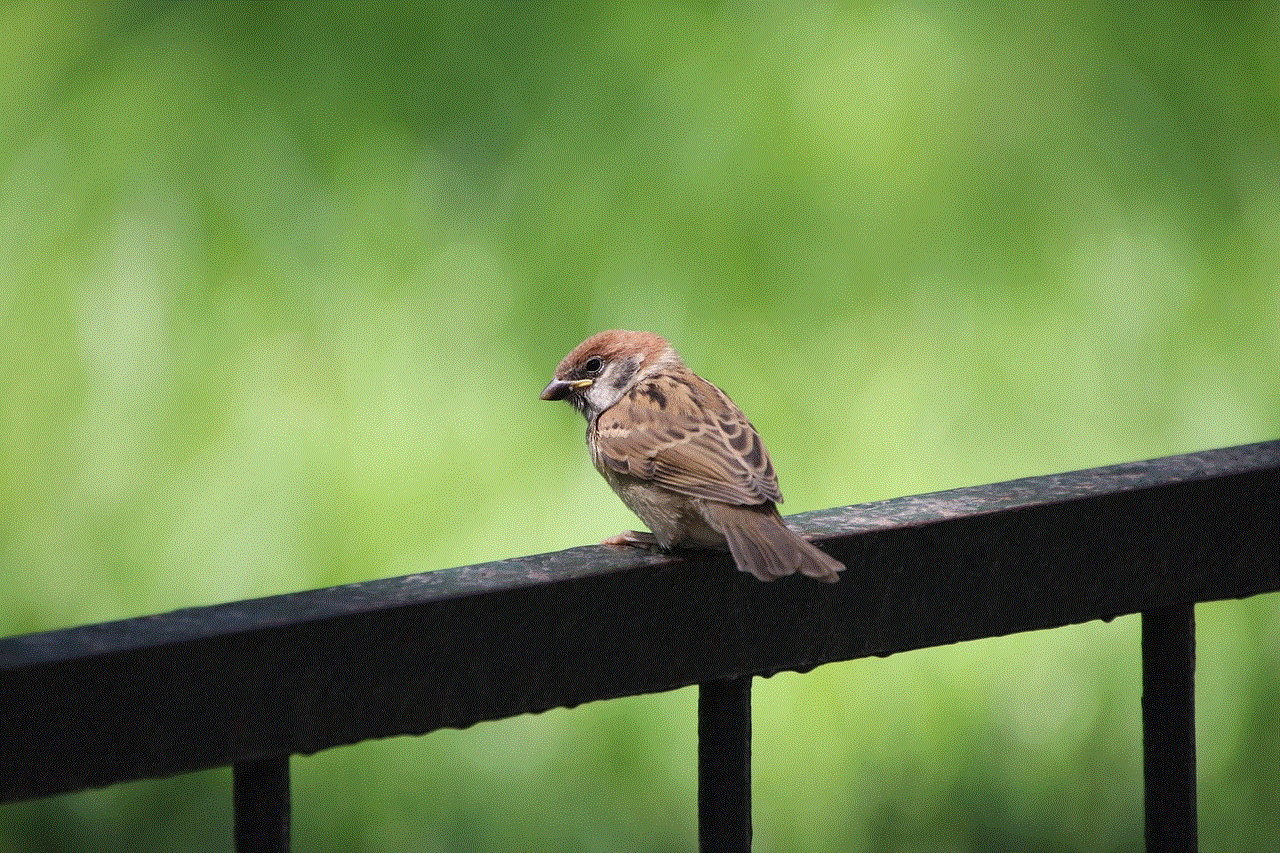
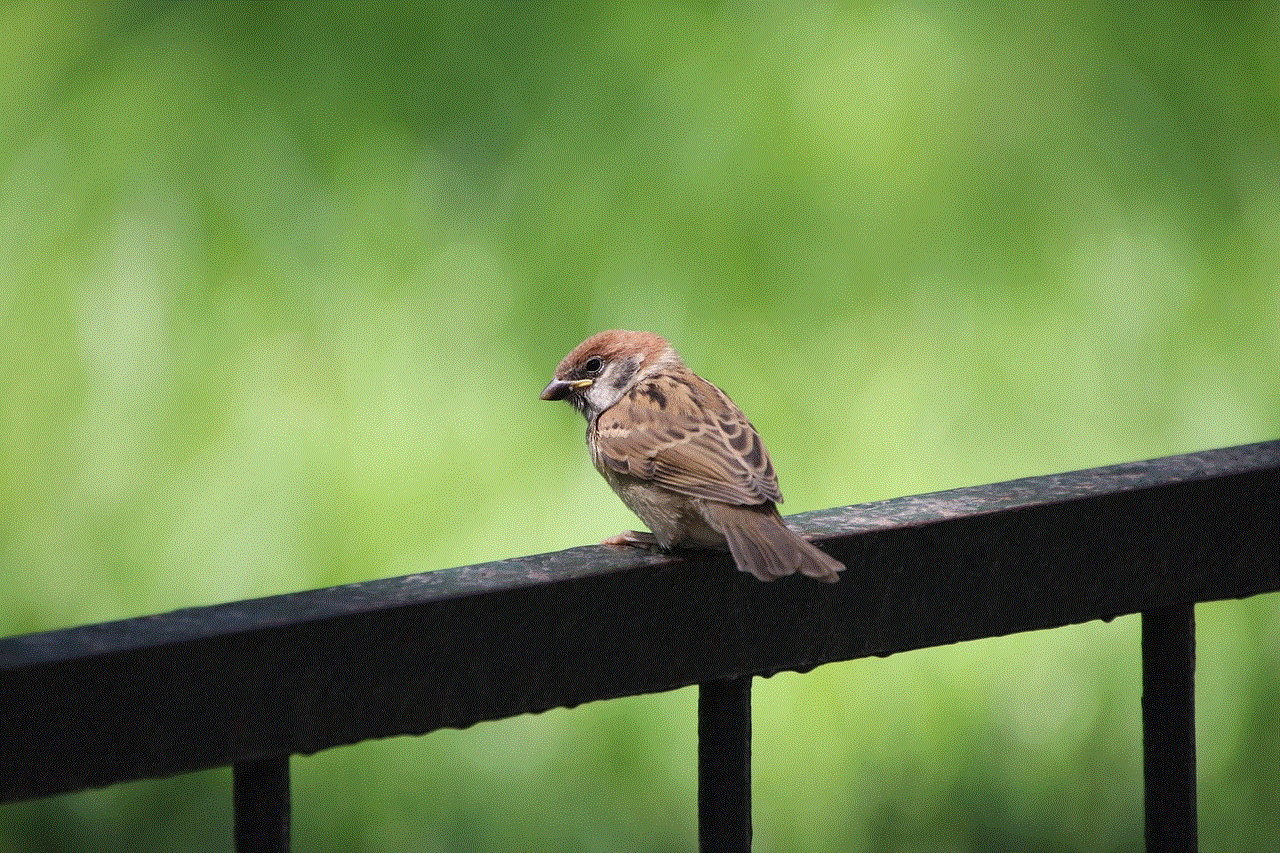
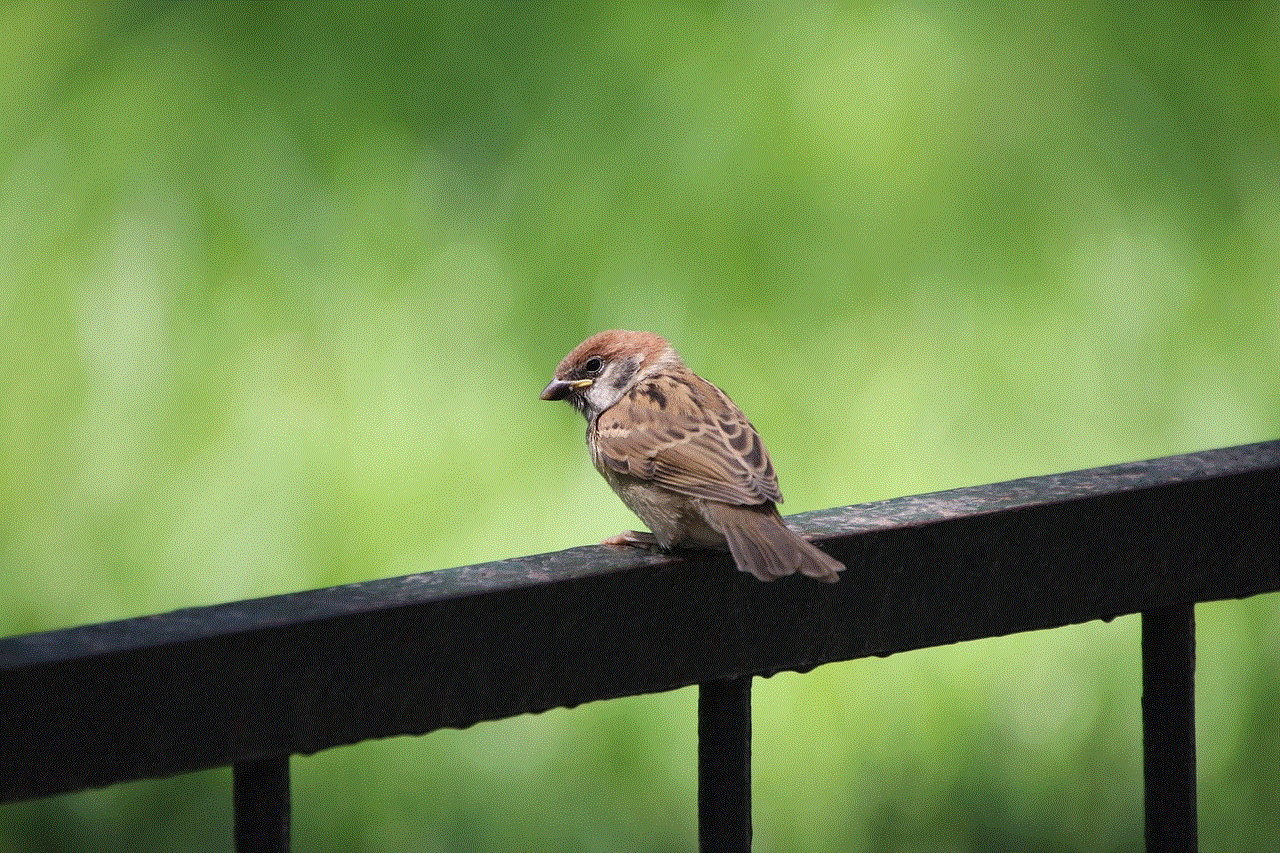
– Reset network settings by going to “Settings” > “General” > “Reset” > “Reset Network Settings.”
– Restore your iPhone 6 to its factory settings by going to “Settings” > “General” > “Reset” > “Erase All Content and Settings.” Note that this will erase all data on your device, so make sure to back up your iPhone before performing this step.
10. Conclusion:
Optimizing GPS settings on your iPhone 6 is essential to ensure accurate location information and maximize the functionality of location-based services. By enabling Location Services, selecting the desired location accuracy, calibrating the compass, and following battery optimization techniques, you can enhance your iPhone 6’s GPS performance. Additionally, updating iOS regularly and using GPS-enabled apps can further enhance your navigation and location-based experiences. With these tips and tricks, you can make the most out of your iPhone 6’s GPS capabilities and enjoy a seamless location-centric experience.
location of mobile number on google map
Title: The Power of Locating Mobile Numbers on Google Maps
Introduction:
In today’s interconnected world, mobile phones have become an integral part of our lives. With the vast amount of data generated by these devices, it is no surprise that we can now track and locate mobile numbers on platforms like Google Maps. This article explores the fascinating technology that enables us to trace mobile numbers and the various applications it has in our daily lives. From enhancing personal security to aiding emergency services, the ability to locate mobile numbers on Google Maps is revolutionizing the way we navigate the world.
Paragraph 1: Understanding Mobile Number Tracking
Mobile number tracking involves determining the real-time location of a mobile device using various technologies such as GPS, Wi-Fi, and cell tower triangulation. Google Maps, being one of the most popular mapping applications, provides a user-friendly interface to track mobile numbers. By utilizing the GPS capabilities of smartphones, combined with internet connectivity, Google Maps can pinpoint the location of a mobile number with remarkable accuracy.
Paragraph 2: Personal Security and Safety
One of the primary applications of locating mobile numbers on Google Maps is personal security. By allowing individuals to share their location with trusted contacts, the feature offers peace of mind to parents, friends, and loved ones. In case of emergencies or dangerous situations, knowing the real-time location of a person can help authorities or concerned parties respond quickly and effectively.
Paragraph 3: Finding Lost or Stolen Devices
Losing a mobile phone or having it stolen can be a distressing experience. However, with the help of Google Maps, tracking down a lost or stolen device becomes a possibility. By accessing the device’s location history or using specialized tracking software, users can identify the precise location of their phone. This information can be shared with law enforcement agencies to aid in recovering the device.
Paragraph 4: Location-Based Marketing
Businesses are increasingly utilizing mobile number tracking on Google Maps for location-based marketing. By analyzing the movements and preferences of users, companies can target personalized advertisements and offers based on their location. This targeted marketing approach improves customer engagement and increases the effectiveness of marketing campaigns.
Paragraph 5: Emergency Services and Crisis Management
The ability to track mobile numbers on Google Maps is invaluable for emergency services and crisis management. During natural disasters or other emergencies, emergency response teams can quickly locate individuals in need of assistance, enabling them to provide aid promptly. Additionally, this technology allows authorities to efficiently allocate resources and manage critical situations more effectively.
Paragraph 6: Enhancing Public Transportation
Public transportation systems can greatly benefit from the integration of mobile number tracking on Google Maps. By collecting data on commuter movements, transit authorities can optimize routes, improve scheduling, and enhance overall service quality. Real-time updates on bus or train locations can be relayed to passengers, reducing waiting times and increasing convenience.
Paragraph 7: Assisting Travelers and Explorers
Travelers and explorers can leverage mobile number tracking on Google Maps to navigate unfamiliar territories and discover new places. By inputting mobile numbers into the application, users can locate their travel companions or find nearby points of interest, such as restaurants, tourist attractions, and accommodations. This feature empowers travelers to make the most out of their adventures.
Paragraph 8: Monitoring Fleet and Logistics
Businesses that rely on a fleet of vehicles for operations can benefit from mobile number tracking on Google Maps. By using this technology, fleet managers can monitor the real-time location of vehicles, optimize routes, and improve delivery times. Efficient tracking systems can also help prevent theft or unauthorized use of company assets.
Paragraph 9: Geofencing and Location-Based Services
Geofencing is a powerful feature enabled by mobile number tracking on Google Maps. It allows users to set virtual boundaries on the map and receive notifications when a mobile number enters or exits the defined area. This functionality finds applications in parental control, employee monitoring, and security systems, enhancing safety and control in various settings.
Paragraph 10: Privacy Concerns and Ethical Considerations
While the ability to locate mobile numbers on Google Maps offers numerous benefits, it also raises privacy concerns and ethical considerations. Striking a balance between the convenience and potential misuse of this technology is crucial. Implementing robust data protection measures, obtaining consent, and ensuring transparency are essential to maintain user trust and protect personal information.
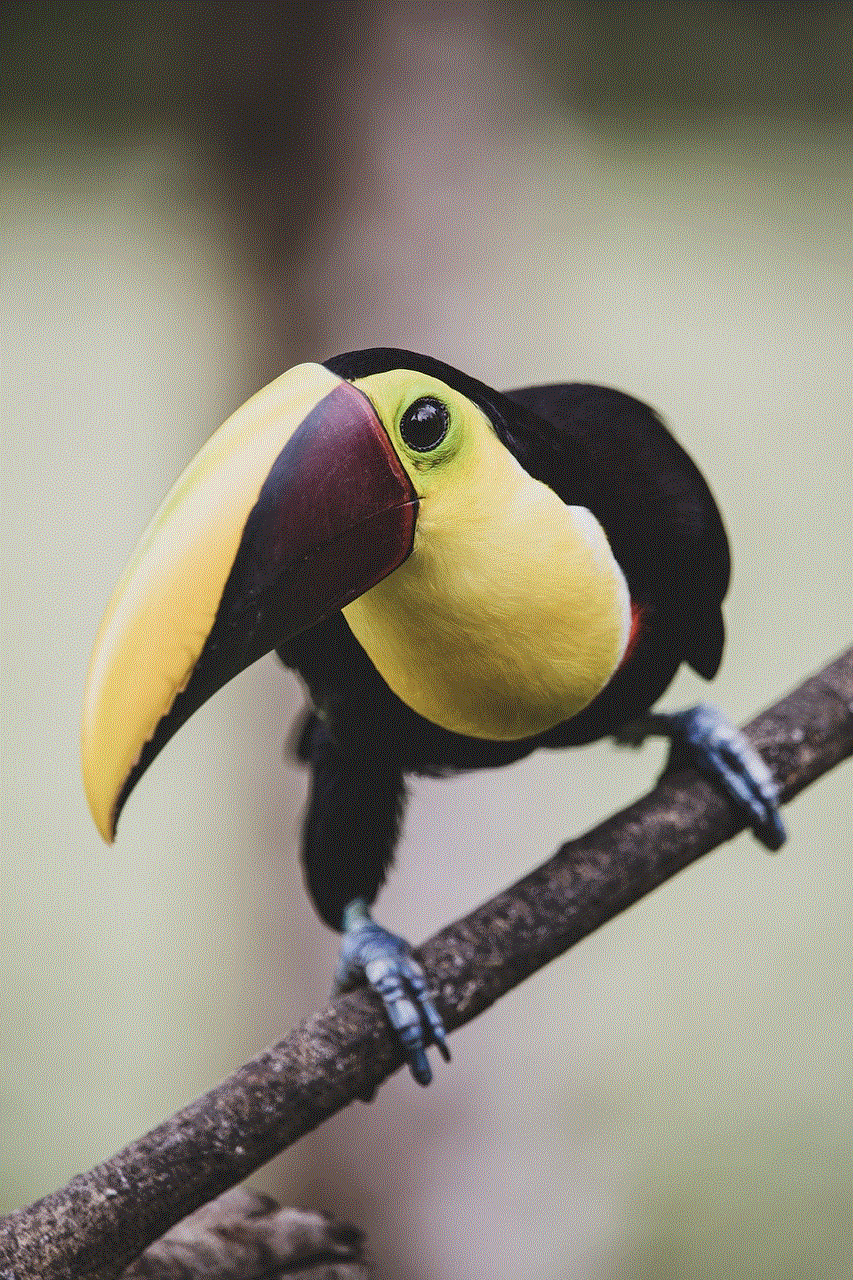
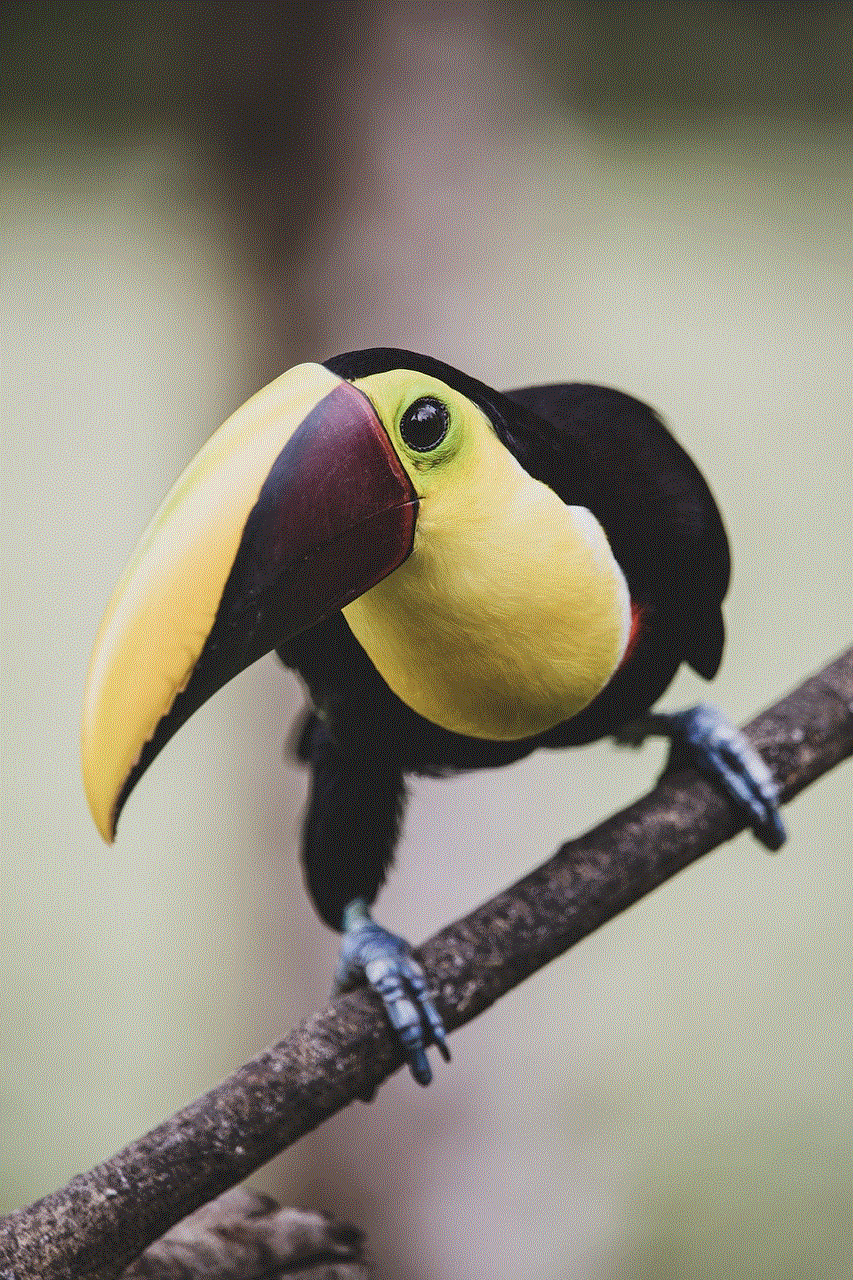
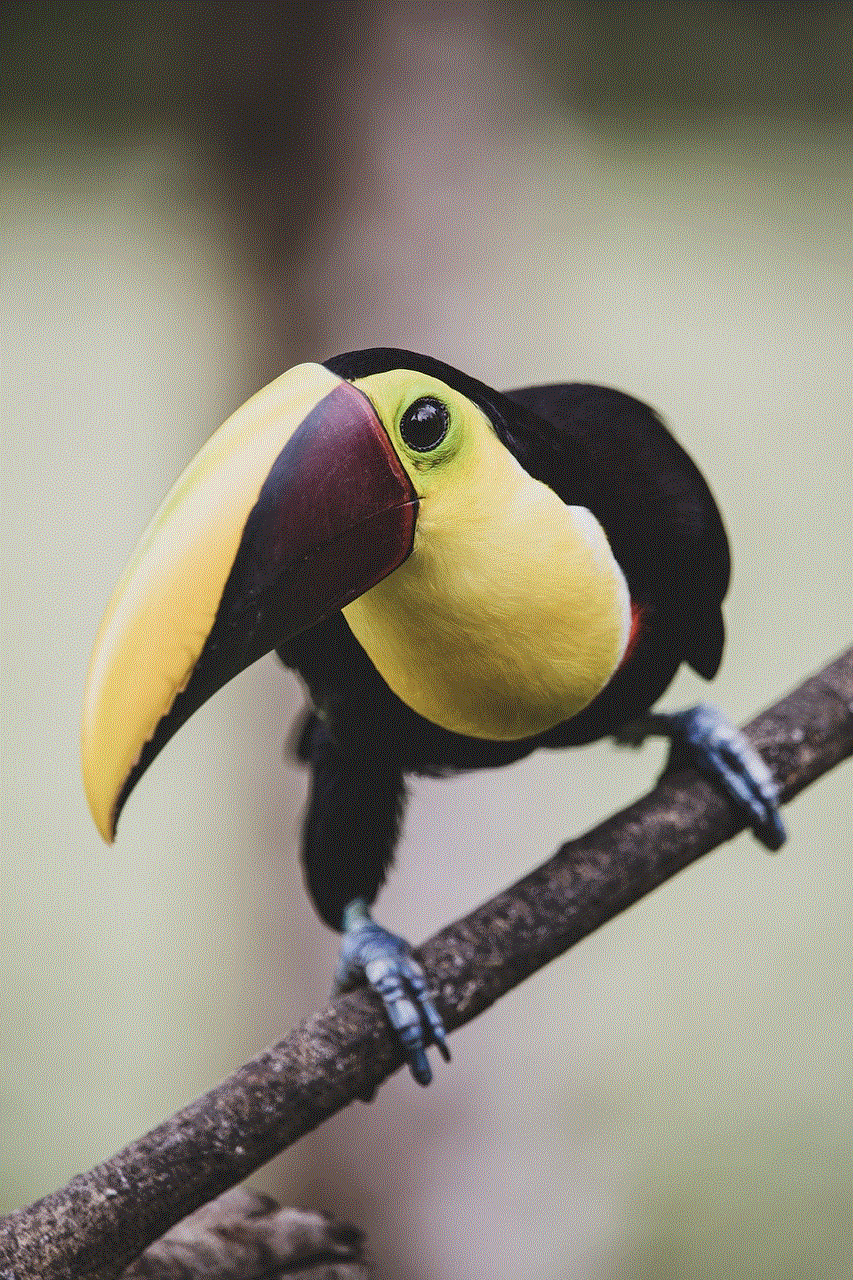
Conclusion:
The ability to locate mobile numbers on Google Maps is a game-changer in today’s digital landscape. From enhancing personal security and safety to revolutionizing emergency services and business operations, the applications of this technology are vast. However, it is important to proceed with caution and address privacy concerns to ensure a responsible and ethical use of this powerful tool. As technology continues to evolve, mobile number tracking on Google Maps is likely to become even more sophisticated, offering a multitude of possibilities for individuals and organizations alike.