how to set parental controls on safari
How to Set Parental Controls on Safari : A Comprehensive Guide
Introduction:
In this modern age of technology, it is essential for parents to take control of their children’s online activities. With the vast amount of information available on the internet, it is crucial to ensure that children are only accessing age-appropriate content. Safari , the default web browser on Apple devices, offers a range of parental control options to help parents create a safe and secure online environment for their children. In this article, we will explore various methods and techniques to set up parental controls on Safari, allowing parents to monitor and restrict their children’s web browsing activities effectively.
1. Understanding Parental Controls:
Parental controls are tools and settings that enable parents to manage and supervise their children’s access to digital devices and online content. These controls provide the ability to limit or block certain websites, control app downloads, set time restrictions, and monitor online activities. By utilizing parental controls, parents can create a safer online experience for their children, protecting them from inappropriate content, online predators, and excessive screen time.
2. Enabling Parental Controls on Safari:
To begin setting up parental controls on Safari, you need to access the Restrictions menu on your Apple device. Open the Settings app and tap on “Screen Time.” Under the Screen Time menu, select “Content & Privacy Restrictions.” From here, you can enable restrictions and customize various settings to suit your child’s needs.
3. Website Restrictions:
One of the primary concerns for parents is preventing their children from accessing inappropriate websites. Safari provides options to limit access to adult content, adult websites, or specific websites altogether. By enabling the “Limit Adult Websites” option, Safari will automatically filter out explicit content from search results and restrict access to adult websites. Additionally, you can add specific websites to the “Never Allow” list to ensure your child cannot access them.
4. Content Restrictions:
Apart from restricting access to specific websites, Safari also allows parents to control the type of content their children can view. Under the “Content Restrictions” menu, you can block explicit content such as movies, music, books, and apps that are deemed inappropriate for your child’s age. By selecting the appropriate age range, Safari will filter out content that is not suitable for your child’s age group.
5. Privacy Settings:
Privacy is a significant concern when it comes to children’s online activities. Safari provides options to control access to location services , contacts, microphone, camera, and other sensitive data on your device. By restricting access to these features, you can ensure that your child’s personal information remains secure and protected.
6. App Restrictions:
In addition to web browsing, parents can also control the apps their children can access on their Apple devices. Under the “Allowed Apps” menu, you can choose to restrict access to specific apps or categories of apps. This feature allows parents to prevent their children from downloading and using apps that may contain inappropriate content or have excessive screen time.
7. Time Restrictions:
Excessive screen time is a common concern for parents in today’s digital age. Safari’s parental controls provide options to set time restrictions, allowing parents to limit the amount of time their children can spend on their devices. By setting screen time limits, parents can ensure that their children have a healthy balance between online and offline activities.
8. Communication and Game Center Restrictions:
Safari’s parental controls also extend to communication and gaming features on Apple devices. Parents can restrict access to features like multiplayer games, adding friends, and making in-app purchases. This control helps prevent children from engaging in online interactions with strangers or spending money without parental consent.
9. Monitoring and Reporting:
While setting up parental controls is crucial, it is equally important to monitor your child’s online activities. Safari provides parents with the ability to view activity reports, showing detailed information on the websites visited, apps used, and screen time. This monitoring feature allows parents to identify any potential risks or issues and address them promptly.
10. Password Protection:
To ensure that parental controls remain effective, it is essential to protect the settings with a passcode. By setting a passcode, you can prevent your child from modifying the restrictions or disabling them altogether. This step ensures that your child’s online activities remain under your control and supervision.
Conclusion:
In today’s digital world, it is vital for parents to take proactive measures to protect their children online. Safari’s parental controls offer a comprehensive solution to manage and monitor your child’s web browsing activities effectively. By enabling website restrictions, content filters, privacy settings, app restrictions, time limits, and monitoring features, parents can create a safe and secure online environment for their children. With these tools at your disposal, you can rest assured that your child’s online activities are age-appropriate, secure, and within your control.
list of wisconsin serial killers
Title: Wisconsin’s Dark History: A Catalogue of Serial Killers
Introduction:
Wisconsin, known for its serene landscapes and friendly communities, has unfortunately been home to some of the most chilling and notorious serial killers in American history. This article delves into the dark side of the Badger State, exploring a list of Wisconsin serial killers who have left an indelible mark on the region’s history. Their heinous acts have shocked the nation and forever changed the lives of countless individuals. Let us embark on a journey through the chilling tales of these perpetrators, examining their crimes, motivations, and the impact they had on Wisconsin’s psyche.
1. Ed Gein: The Butcher of Plainfield (1906-1984)
One of the most infamous serial killers in American history, Ed Gein hailed from Plainfield, Wisconsin. Gein’s macabre activities included grave-robbing, necrophilia, and murder. His crimes inspired numerous horror films, including “Psycho” and “The Texas Chainsaw Massacre.”
2. Jeffrey Dahmer: The Milwaukee Cannibal (1960-1994)
Jeffrey Dahmer, known as the Milwaukee Cannibal, is one of the most notorious serial killers in recent memory. Between 1978 and 1991, Dahmer preyed on young men and boys, performing gruesome acts of murder, dismemberment, and necrophilia. His crimes shocked the nation and forever scarred the city of Milwaukee.
3. Walter Ellis: The North Side Strangler (1960-2013)
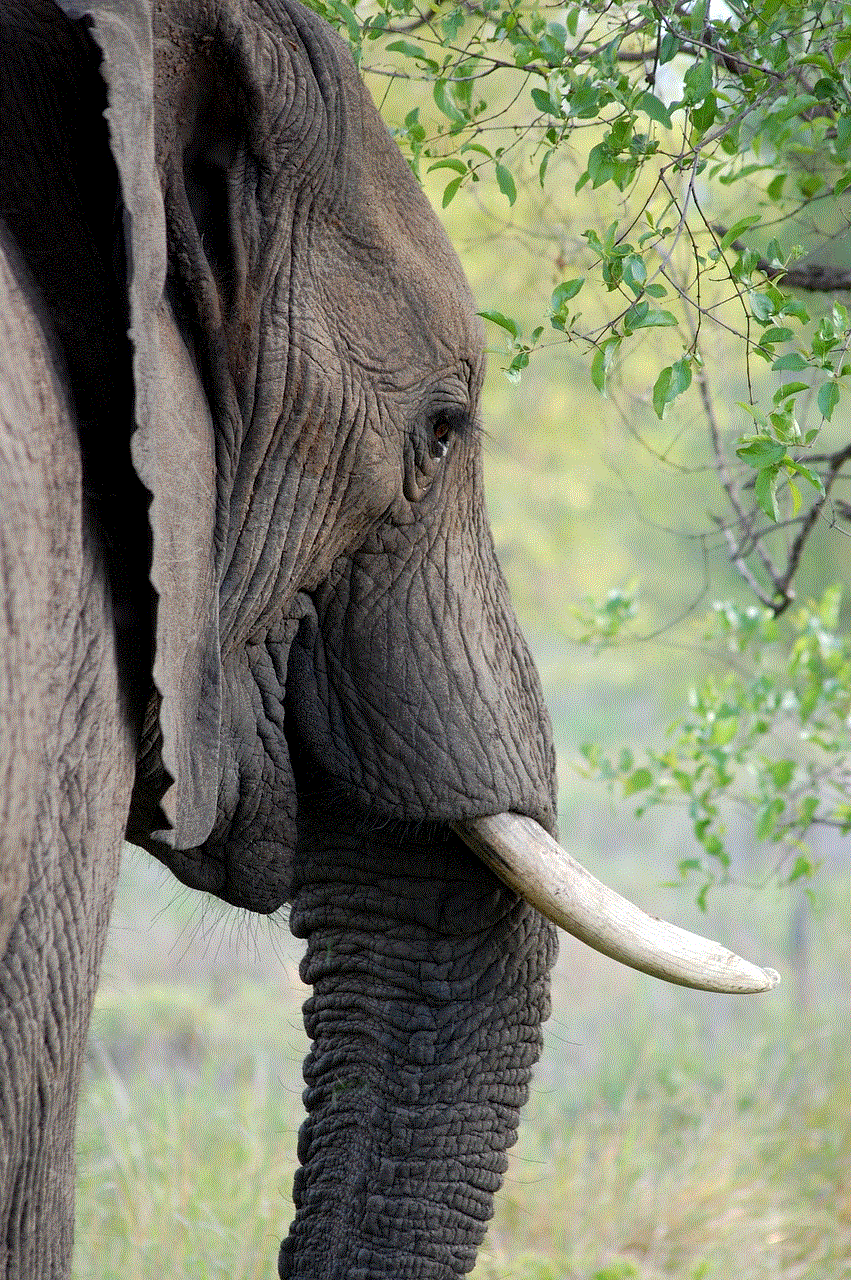
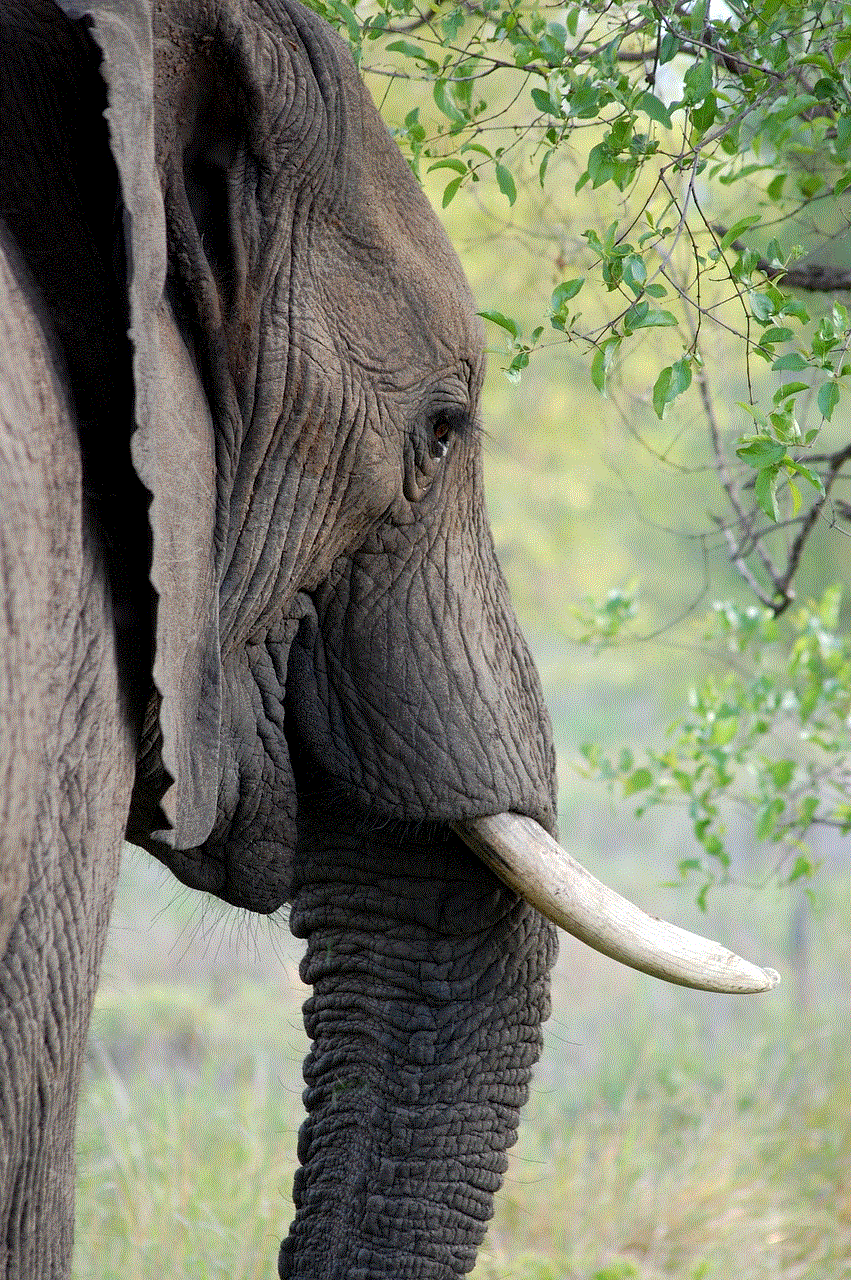
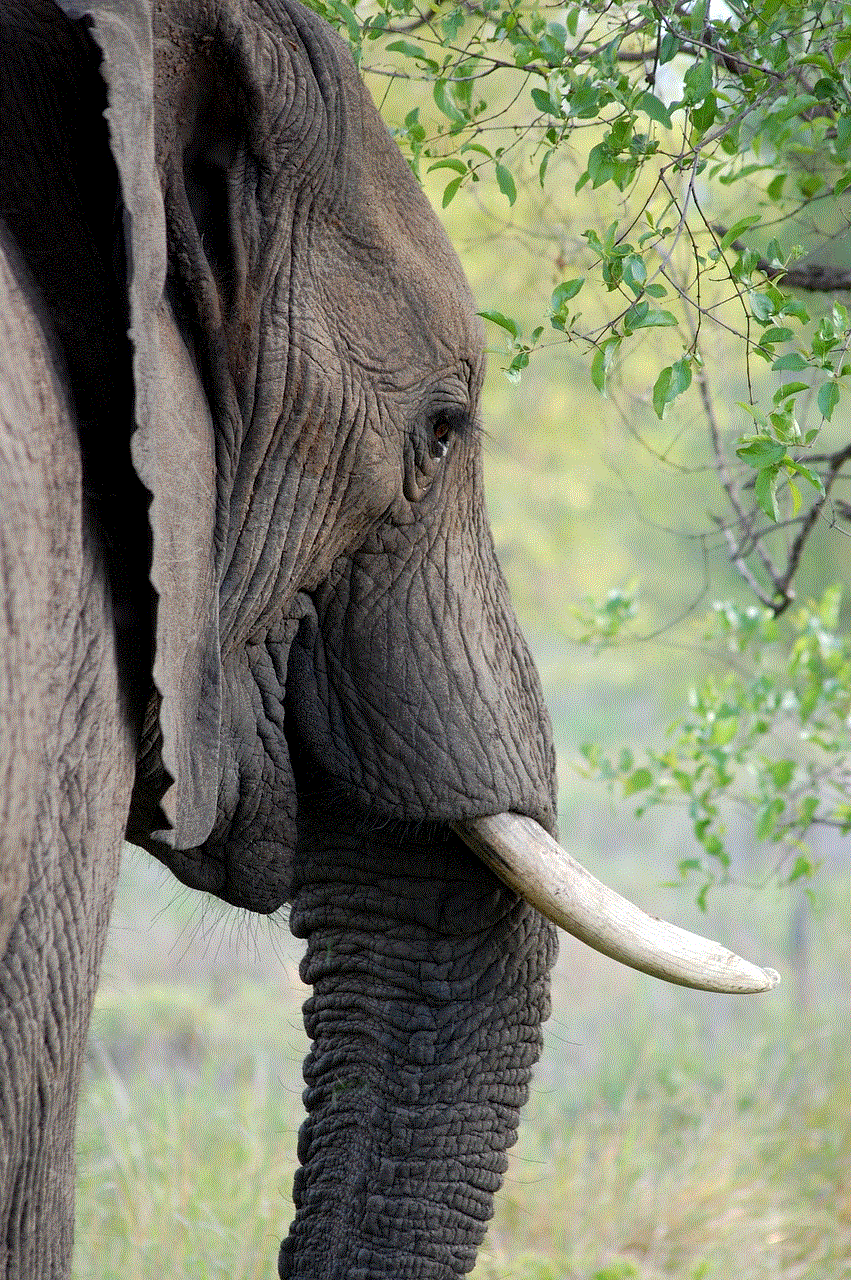
Walter Ellis terrorized the streets of Milwaukee during the 1980s and 1990s, earning him the moniker “The North Side Strangler.” Ellis was responsible for the deaths of at least seven women, most of whom were sex workers. He was eventually apprehended in 2009, after advancements in DNA technology linked him to the crimes.
4. Joseph Edward Duncan III: The Northwoods Monster (1963-2021)
Joseph Duncan, a transient serial killer, committed a series of heinous crimes in multiple states, including Wisconsin. His most notorious act was the kidnapping and murder of a family in Coeur d’Alene, Idaho. However, Duncan’s criminal spree also involved the abduction and murder of two young brothers in Rice Lake, Wisconsin.
5. David Spanbauer: The Winnebago Serial Killer (1953-1988)
David Spanbauer, also known as the Winnebago Serial Killer, preyed on young women in the Fox Valley region of Wisconsin during the 1980s. His brutal crimes involved rape, strangulation, and mutilation. Spanbauer’s reign of terror ended when he was apprehended in 1987 and eventually sentenced to life in prison.
6. Walter E. Ellis: The Milwaukee North Side Strangler (1960-2013)
Not to be confused with Walter Ellis, the North Side Strangler, this Walter E. Ellis was a separate serial killer who terrorized Milwaukee during the early 1990s. Ellis was responsible for the murders of at least seven women, most of whom were sex workers. He was apprehended in 2010 after DNA evidence linked him to the crimes.
7. Walter Leverentz: The La Crosse Strangler (1941-2011)
Walter Leverentz, a former police officer, was convicted of strangling three women in La Crosse, Wisconsin, between 1960 and 1967. Leverentz’s crimes shocked the community, and his conviction exposed the dark underbelly of the police force during that era.
8. Terry Rasmussen: The Chameleon Killer (1943-2010)
Terry Rasmussen, also known as the Chameleon Killer, was a transient serial killer responsible for a series of murders across multiple states, including Wisconsin. Rasmussen’s crimes remained undiscovered for decades until advancements in DNA technology allowed investigators to link him to several victims, including a mother and her three children found in a barrel in Bear Brook State Park, New Hampshire.
9. Charles Rothenberger: The I-70 Killer (1962-present)
Charles Rothenberger, also known as the I-70 Killer, was responsible for a string of murders in multiple states, including Wisconsin, during the 1990s. His crimes involved sexually assaulting and killing female hitchhikers along the Interstate 70 corridor. Rothenberger’s capture in 1992 brought an end to his reign of terror.
10. Walter Liggett Jr.: The Milwaukee Strangler (1928-1994)
Walter Liggett Jr., also known as the Milwaukee Strangler, was a serial killer active in Milwaukee during the 1950s. Liggett targeted elderly women, strangling them with their own clothing. After his arrest in 1953, Liggett was found guilty of three murders and sentenced to life in prison.
Conclusion:
Wisconsin’s history is marred by the actions of these serial killers, who left a trail of devastation, fear, and trauma in their wake. While these individuals represent the darkest aspects of human nature, it is essential to remember that they are outliers in a state known for its warm-hearted communities. By examining the crimes committed by these perpetrators and the subsequent investigative efforts, we gain a deeper understanding of the importance of justice, the resilience of communities, and the need to prevent future acts of violence.
how to turn airdrop off on mac
How to Turn Airdrop Off on Mac: A Comprehensive Guide
Airdrop is a convenient feature on Mac that allows you to wirelessly share files, photos, and other content with nearby Apple devices. However, there may be instances when you want to turn off Airdrop for privacy or security reasons. In this article, we will guide you through the process of disabling Airdrop on your Mac, ensuring that your files and personal information remain secure.
Before we dive into the steps, let’s take a closer look at what Airdrop is and why you might want to disable it. Airdrop is an Apple technology that uses Bluetooth and Wi-Fi to create a direct wireless connection between two Apple devices. It allows you to share files easily by simply dragging and dropping them onto the recipient’s device. While Airdrop can be incredibly useful, there are situations where you may not want to use it or want to turn it off completely.



One reason to disable Airdrop is privacy concerns. When Airdrop is enabled, your device is discoverable by other nearby Apple devices, which means that anyone with an Apple device in close proximity can potentially send you files or even access your device. While Airdrop has built-in security features, such as requiring the recipient’s permission to receive files, you may still prefer to disable it to minimize the risk of unauthorized access to your device.
Another reason to turn off Airdrop is to conserve battery life. Airdrop uses both Bluetooth and Wi-Fi, both of which consume power. If you’re not using Airdrop regularly or don’t need it for a specific purpose, disabling it can help extend your Mac’s battery life.
Now that we understand the reasons why you might want to turn off Airdrop, let’s explore the step-by-step process of disabling it on your Mac:
Step 1: Click on the “Finder” icon on your Mac’s dock, or simply click anywhere on your desktop to bring the Finder to the foreground.
Step 2: In the Finder menu bar at the top of the screen, click on “Go” and then select “Utilities” from the dropdown menu. This will open the Utilities folder.
Step 3: In the Utilities folder, locate and open the “Terminal” application. The Terminal allows you to interact with your Mac using text commands.
Step 4: Once the Terminal window opens, type the following command: “sudo launchctl unload -w /System/Library/LaunchDaemons/com.apple.apsd.plist” (without the quotation marks) and press Enter. You will be prompted to enter your administrator password.
Step 5: Enter your administrator password and press Enter. Note that when typing your password, you won’t see any characters on the screen. This is normal behavior for the Terminal.
Step 6: After entering your password, press Enter again to execute the command. This command disables the Airdrop service on your Mac, effectively turning it off.
Step 7: You may be prompted to restart your Mac for the changes to take effect. If prompted, click on the “Restart” button to restart your Mac.
Congratulations! You have successfully turned off Airdrop on your Mac. To confirm that Airdrop is disabled, you can follow these additional steps:
Step 1: Click on the “Finder” icon on your Mac’s dock, or simply click anywhere on your desktop to bring the Finder to the foreground.
Step 2: In the Finder menu bar at the top of the screen, click on “Go” and then select “Go to Folder” from the dropdown menu. This will open a dialog box.
Step 3: In the dialog box, type “/System/Library/LaunchDaemons” (without the quotation marks) and click on the “Go” button. This will open the LaunchDaemons folder.
Step 4: In the LaunchDaemons folder, locate the file named “com.apple.apsd.plist”. If you can’t find it, it means that Airdrop is successfully disabled on your Mac.
By following these steps, you can easily disable Airdrop on your Mac, ensuring that your personal information and files remain secure. It’s worth noting that disabling Airdrop doesn’t remove it from your Mac completely; it simply turns off the service. If you ever decide to re-enable Airdrop in the future, you can follow the same steps but replace “unload” with “load” in Step 4 of the process.
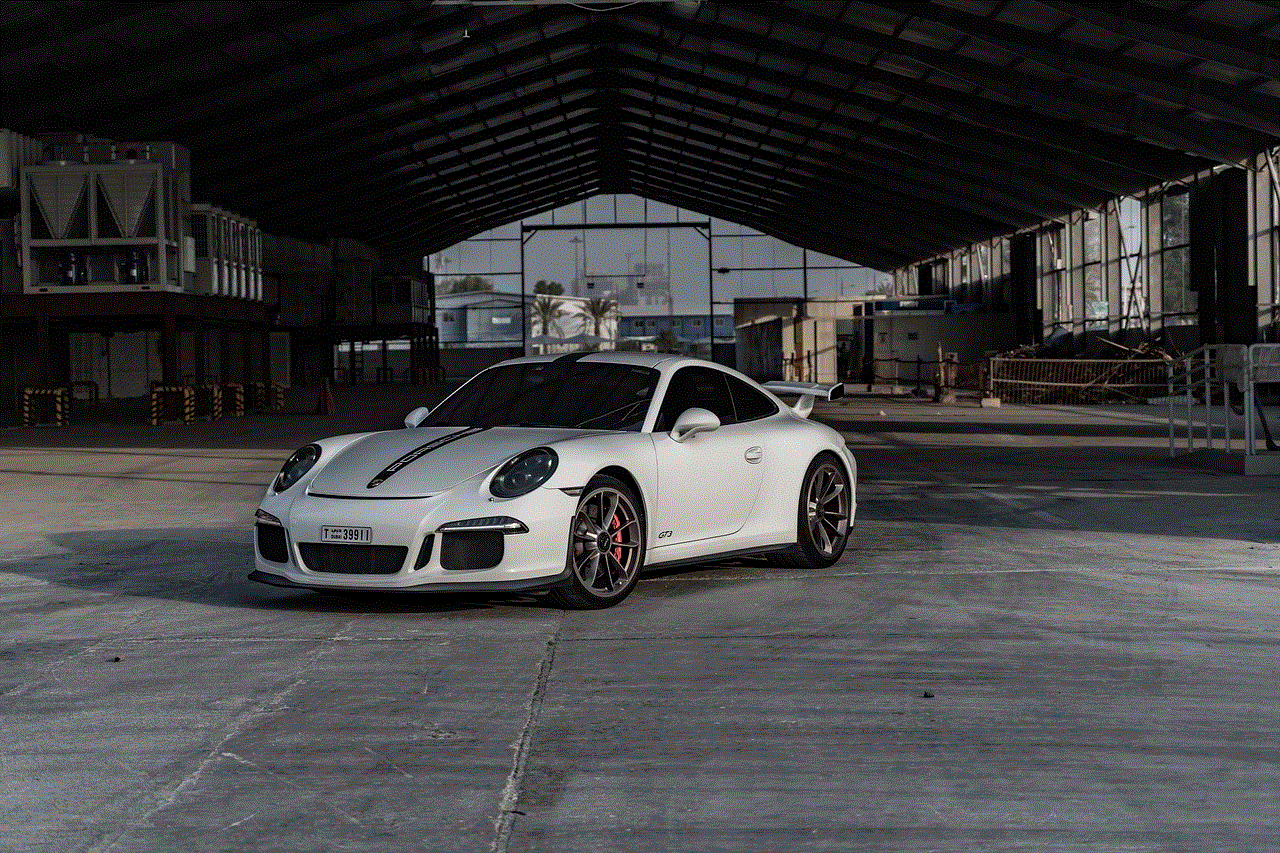
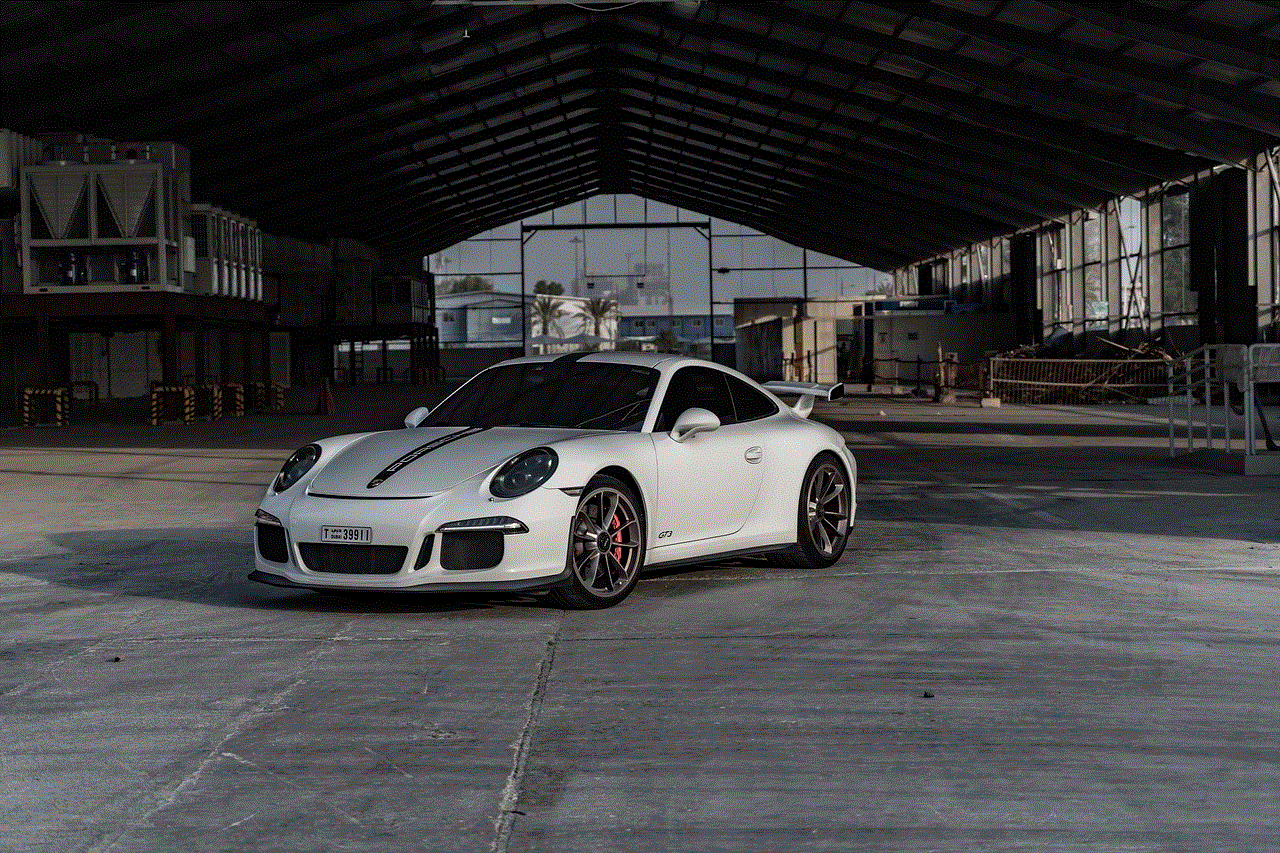
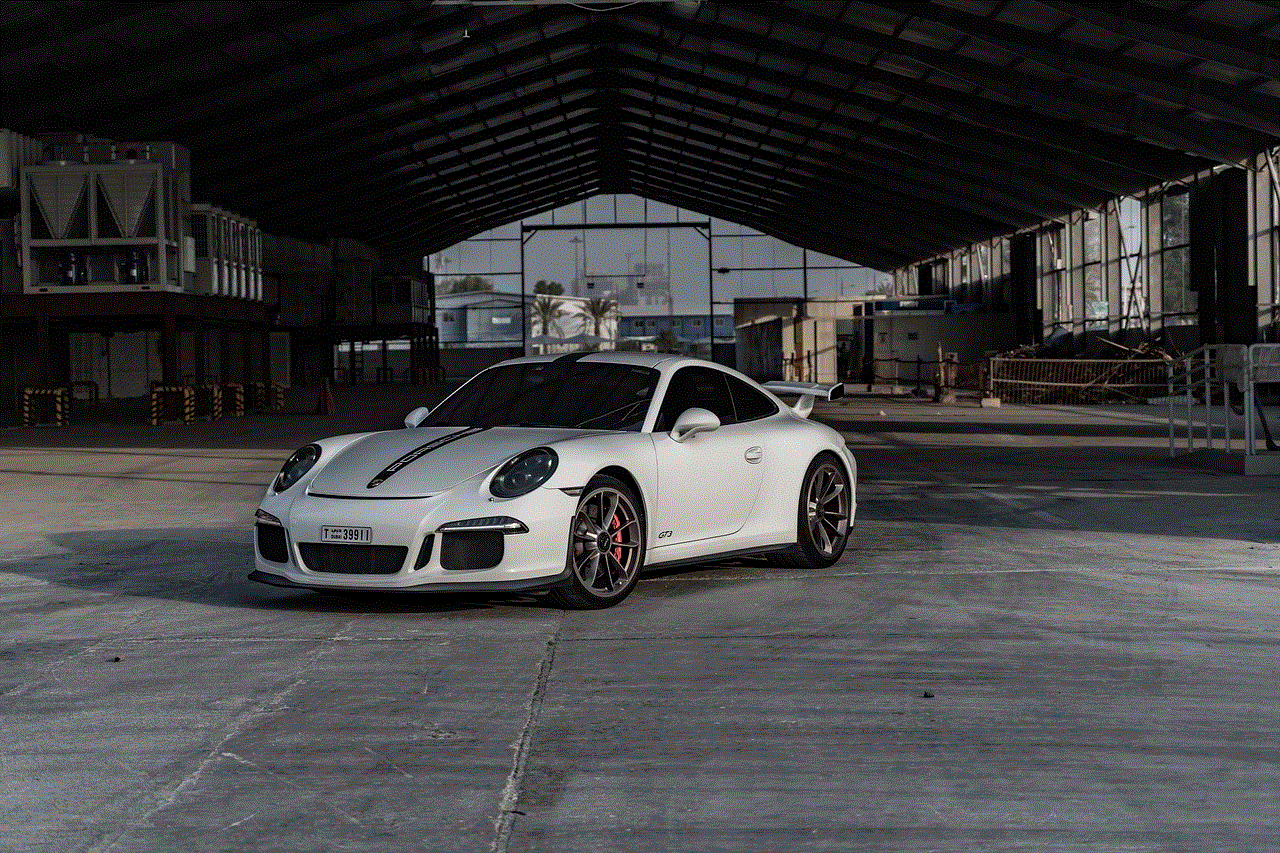
In conclusion, Airdrop is a useful feature that allows you to share files wirelessly between Apple devices. However, there might be instances where you need to disable it for privacy or power-saving reasons. By following the step-by-step guide provided in this article, you can easily turn off Airdrop on your Mac and have peace of mind knowing that your personal information is secure.