getting safari back on iphone
Getting Safari Back on iPhone: A Comprehensive Guide
Introduction:
Safari, Apple’s default web browser, is known for its speed, security, and user-friendly features. However, there may be instances where Safari goes missing from your iPhone. This can be quite frustrating, especially if you rely on Safari for your web browsing needs. In this article, we will explore various methods to help you get Safari back on your iPhone. Whether Safari was accidentally deleted, hidden, or disabled, we’ve got you covered with step-by-step instructions. So, let’s dive in!
1. Check if Safari is Hidden:
Sometimes Safari may not be visible on your iPhone’s home screen due to accidental reorganization or changes in settings. To check if Safari is hidden, swipe left or right on your home screen to access the App Library. Next, use the search bar at the top to search for Safari. If it appears in the search results, but not on the home screen, it means Safari is hidden. To unhide it, touch and hold the Safari icon in the search results, then tap “Unhide.”
2. Reinstall Safari from the App Store:
If Safari is not hidden but still missing from your iPhone, it might have been accidentally deleted. Fortunately, you can easily reinstall Safari from the App Store. Open the App Store on your iPhone, tap the search icon, and type “Safari” in the search bar. Once Safari appears in the search results, tap the cloud icon with a downward arrow to reinstall it. After the installation is complete, Safari should appear on your home screen.
3. Enable Safari in Restrictions Settings:
In some cases, Safari may be disabled due to restrictions set on your iPhone. To check if Safari is restricted, go to the Settings app and tap on “Screen Time.” Next, tap “Content & Privacy Restrictions” and enter your passcode if prompted. If Safari is restricted, you will find it under the “Allowed Apps” section. Tap on it to enable Safari. Once enabled, Safari will reappear on your home screen.
4. Reset Home Screen Layout:
If Safari is neither hidden nor restricted, it’s possible that the home screen layout is causing the issue. To reset the home screen layout, go to the Settings app, tap “General,” and then “Reset.” Next, choose “Reset Home Screen Layout.” This action will reset the arrangement of your app icons to their default positions, including Safari.
5. Restart Your iPhone:
Sometimes, a simple restart can resolve minor software glitches and bring Safari back on your iPhone. To restart your iPhone, press and hold the power button until the slide to power off option appears. Slide the power icon to the right and wait for your iPhone to turn off completely. Once it is off, press and hold the power button again until the Apple logo appears. Your iPhone will restart, and hopefully, Safari will be back on your home screen.
6. Update Your iPhone’s Software:
Keeping your iPhone’s software up to date is essential for optimal performance and to ensure all apps, including Safari, work smoothly. To check for software updates, go to the Settings app, tap “General,” and then “Software Update.” If an update is available, tap “Download and Install.” Once the update is complete, Safari should be visible on your home screen.
7. Restore Your iPhone from a Backup:
If none of the above methods work, restoring your iPhone from a backup might be the solution. However, keep in mind that this action will erase all your current data, settings, and apps, so it’s crucial to back up your iPhone before proceeding. To restore your iPhone from a backup, connect it to your computer and open iTunes or Finder (for macOS Catalina and later). Select your iPhone and click on the “Restore Backup” button. Follow the on-screen instructions to complete the restoration process. Once finished, your iPhone should have Safari back on the home screen.
8. Contact Apple Support:
If all else fails, it’s time to seek assistance from Apple Support. Contacting Apple Support allows you to speak with a knowledgeable representative who can guide you through troubleshooting steps specific to your iPhone. They may also be able to identify any underlying issues that are causing Safari to go missing and provide a solution tailored to your situation.
Conclusion:
Losing Safari from your iPhone can be frustrating, but thankfully, there are several methods to get it back. Whether Safari is hidden, deleted, or disabled, you can try unhiding it, reinstalling it from the App Store, enabling it in restrictions settings, resetting the home screen layout, restarting your iPhone, updating the software, or restoring your iPhone from a backup. If all else fails, contacting Apple Support is always a good option. By following these steps, you should be able to bring Safari back to your iPhone and resume your seamless web browsing experience.
youtube kids parental controls
Title: YouTube Kids Parental Controls: A Comprehensive Guide to Safe and Educational Viewing
Introduction:
In today’s digital era, children have easy access to a wide range of online content. YouTube Kids, a child-friendly version of the popular video-sharing platform, offers a vast library of educational and entertaining videos specifically curated for young viewers. However, as a responsible parent or guardian, it is crucial to implement effective parental controls to ensure a safe and enriching viewing experience for your child. In this article, we will explore the various features and strategies that YouTube Kids offers to help parents maintain control over their children’s content consumption.
1. Understanding YouTube Kids:
YouTube Kids is a dedicated platform designed for children aged 12 and under. It provides a safe space for kids to explore a vast collection of videos across multiple categories, including education, arts, entertainment, and more. The platform uses a combination of automated systems and manual review processes to filter out inappropriate content and ensure that only child-friendly videos are accessible.
2. Setting Up Parental Controls:
To get started, download the YouTube Kids app from the App Store or Google Play Store. Once installed, launch the app and create a separate profile for your child. During the setup process, you will have the option to customize the content by age group and enable additional security features.
3. Content Filtering:
YouTube Kids employs a range of content filtering mechanisms to ensure that children are exposed to age-appropriate videos. The app filters out explicit content based on automated systems, user feedback, and human review. While it is highly effective, occasional slip-ups can occur. Therefore, it is essential for parents to actively monitor their child’s viewing habits and report any inappropriate videos they come across.
4. Age Restrictions and Content Settings:
YouTube Kids allows parents to set different content levels based on their child’s age. The available options include “Preschool,” “School Age,” and “All Kids.” These settings adjust the types of videos that are displayed to align with the child’s developmental stage and interests.
5. Video Recommendations and Search Function:
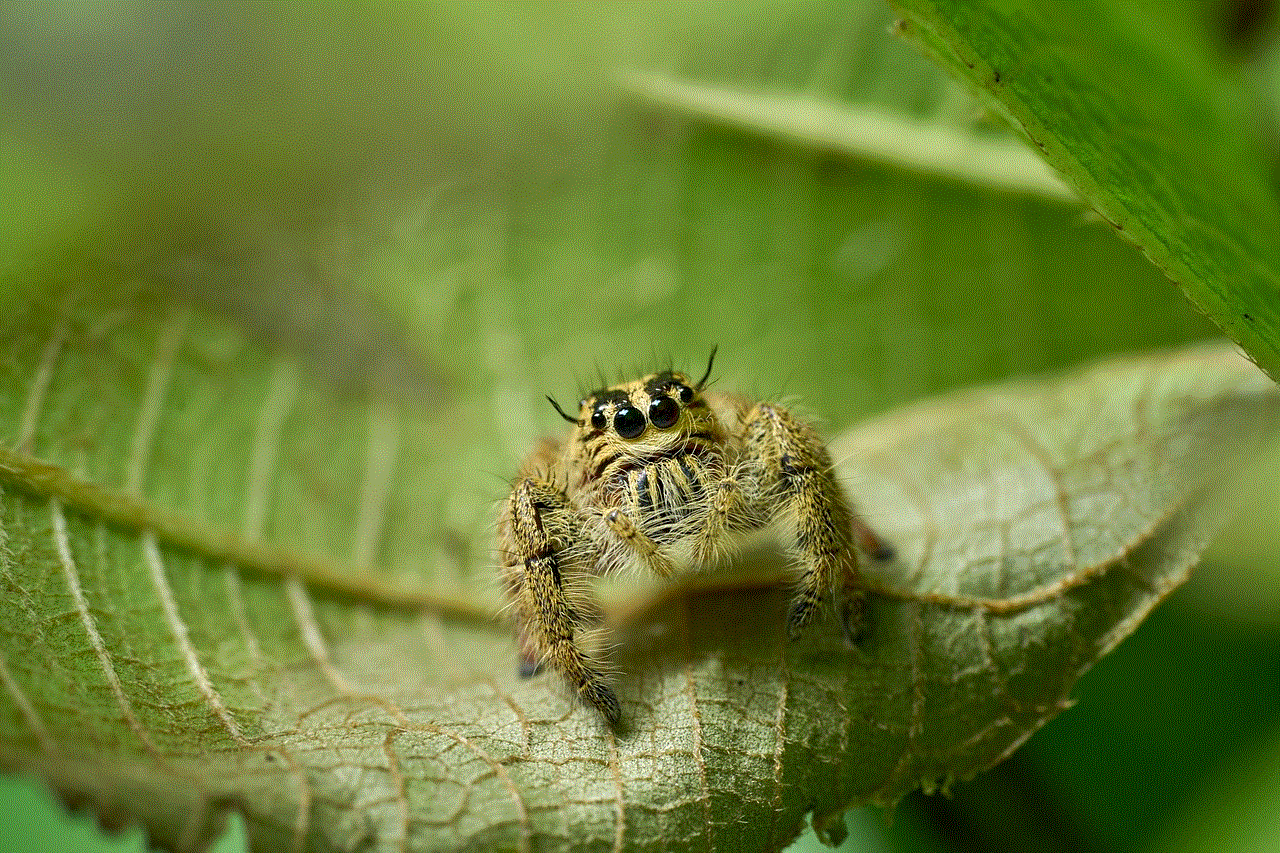
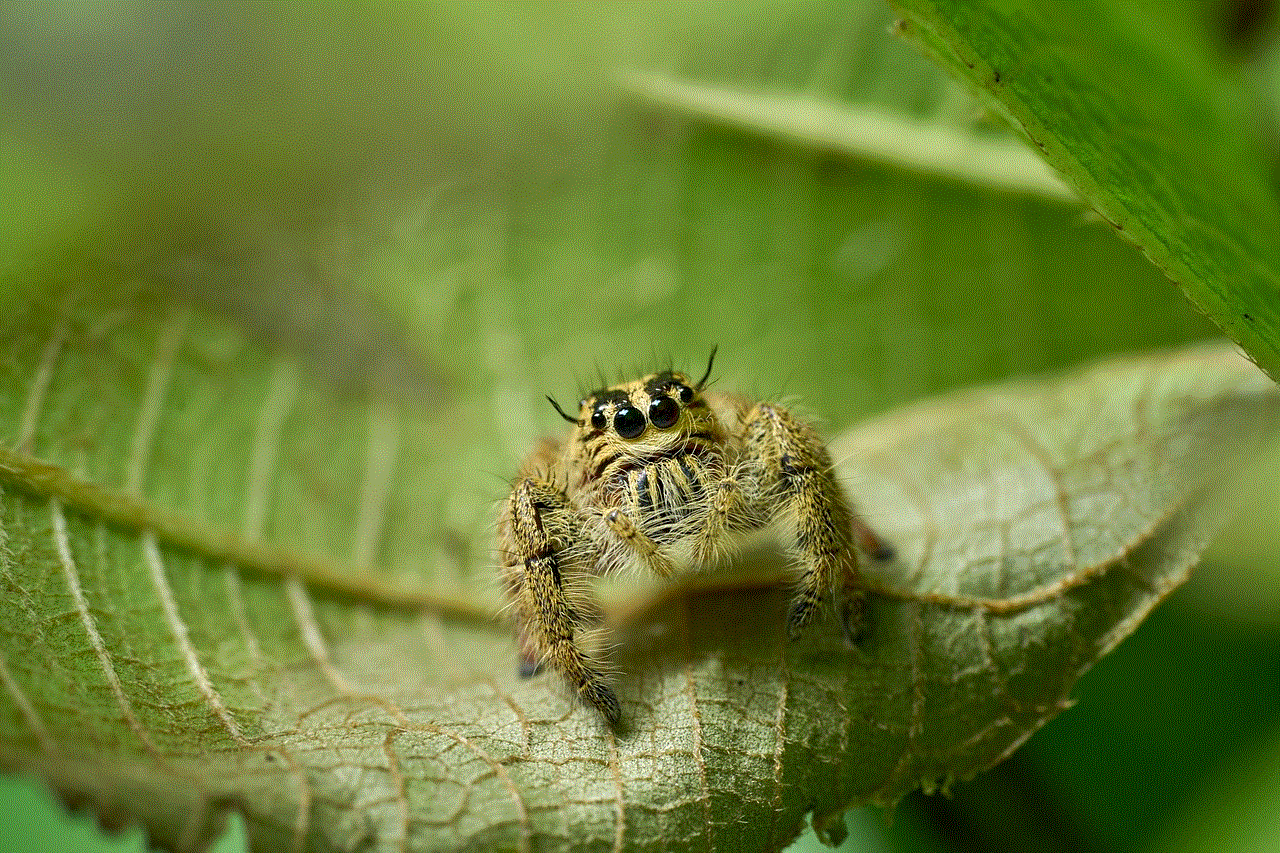
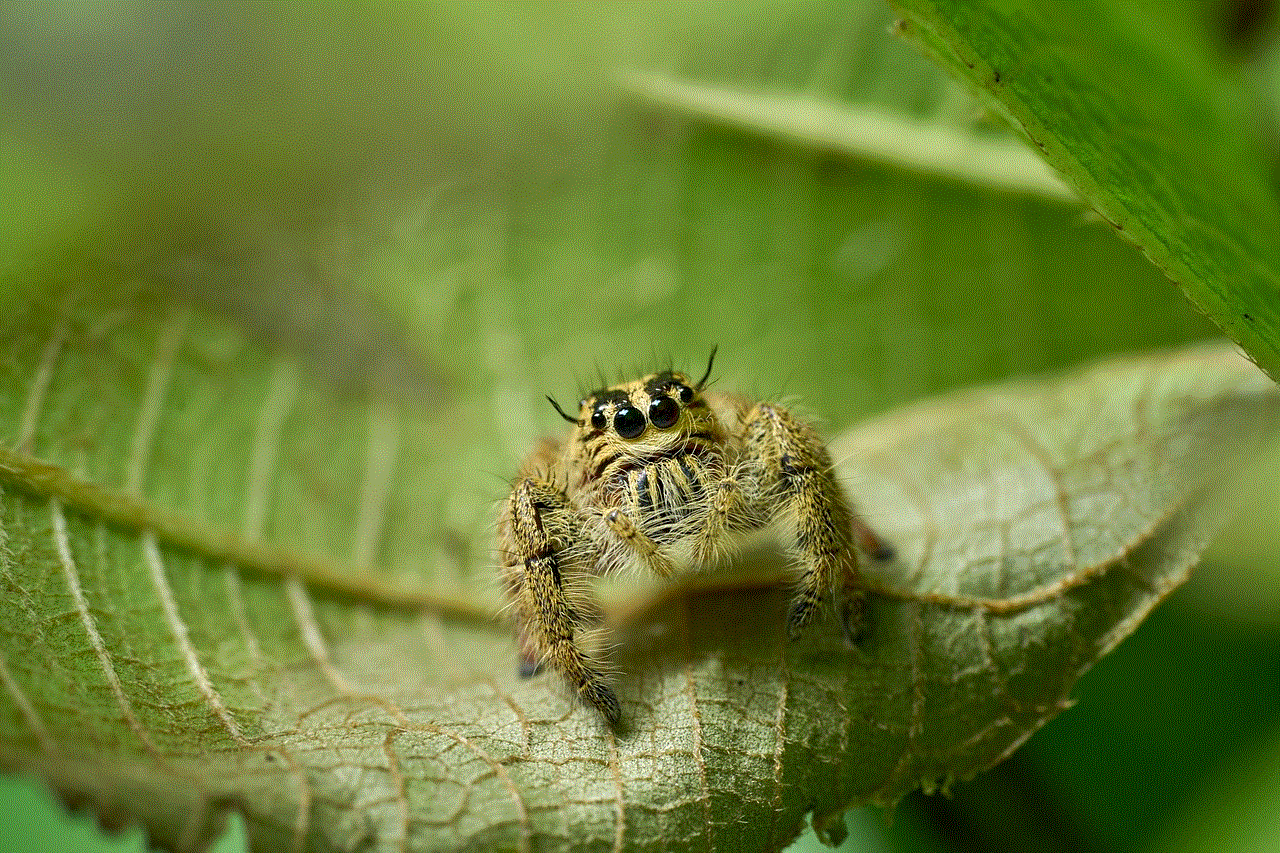
With YouTube Kids, you can be confident that your child will come across appropriate videos as the platform provides recommendations based on the child’s previous viewing habits and parent-approved content. Additionally, the search function is limited to a predefined set of videos, ensuring that the child cannot encounter unsuitable content by searching for unrelated terms.
6. Blocking and Reporting Inappropriate Content:
Despite YouTube Kids’ best efforts to filter out inappropriate videos, there may be cases where some content slips through. Should this happen, parents have the option to block specific videos or channels that they find unsuitable. Additionally, YouTube Kids encourages parents to report any content that violates their policies, thereby helping to improve the platform’s content filtering mechanisms.
7. Time Limits and Screen Time Management:
YouTube Kids understands the importance of limiting screen time and offers features to help parents manage their child’s viewing duration. The app includes a built-in timer that notifies both the child and parent when the allotted time is up, helping to promote a healthier balance between online and offline activities.
8. Customizing the Experience:
To enhance your child’s experience on YouTube Kids, parents can customize the app further. This includes selecting favorite channels and creators, turning off search functionality, enabling background music, and much more. These customization options allow you to tailor the app to suit your child’s interests while maintaining a safe environment.
9. Parental Controls on Other Devices:
While YouTube Kids offers robust parental controls within its app, it is essential to consider the broader digital landscape. Many devices, such as smartphones, tablets, and smart TVs, offer additional parental control features that can work in conjunction with YouTube Kids. Familiarize yourself with the parental control options available on your child’s device to ensure a comprehensive safeguarding approach.
10. Regularly Monitoring and Communication:
Setting up parental controls is a vital first step, but it is equally important to regularly monitor your child’s viewing habits and engage in open communication. By actively participating in their online experiences, you can address any concerns, discuss appropriate content, and reinforce good digital habits.
Conclusion:
YouTube Kids’ parental controls provide an excellent foundation for a safe and educational viewing experience for children. By utilizing these features effectively, parents can ensure that their child’s exposure to online content is age-appropriate and aligns with their values. However, it is crucial to remember that parental controls are not foolproof, and active involvement and communication remain essential for fostering healthy digital habits in children.
how to block on roblox
Title: How to Block on Roblox : A Comprehensive Guide to Ensuring a Safe and Enjoyable Gaming Experience
Introduction:
Roblox is an immensely popular online gaming platform that allows users to create and play games created by others. With millions of active users, it’s important to ensure a safe and enjoyable experience for everyone. One way to achieve this is by understanding how to block users who may exhibit inappropriate behavior or hinder your gaming experience. In this article, we will provide a comprehensive guide on how to block on Roblox, empowering you to take control of your online interactions.
Paragraph 1: Understanding the Importance of Blocking on Roblox



Blocking is a fundamental feature on Roblox that allows you to prevent interactions with specific users. By blocking someone, you effectively restrict their ability to communicate or interact with you, ensuring a safer and more enjoyable gaming experience. Whether you encounter toxic players, spammers, or individuals who violate Roblox’s terms of service, knowing how to block them is crucial.
Paragraph 2: Accessing the Block Feature on Roblox
To block a user on Roblox, you need to navigate to their profile. You can do this by clicking on their username in-game or searching for their profile in the Roblox search bar. Once you are on their profile, you will find the “More” button, represented by three dots. Clicking on it will reveal a drop-down menu with multiple options, including the “Block User” option.
Paragraph 3: Blocking Users Through the Roblox Website
Alternatively, you can also block users through the Roblox website. After logging into your account, go to the user’s profile that you want to block. On their profile page, locate the three dots button, click on it, and select the “Block User” option from the drop-down menu. This method is particularly useful when you want to block someone outside of a game or when you are not currently in-game.
Paragraph 4: Blocking Users in-Game
Blocking users in-game can be done through the Roblox Studio. If you are a game developer or have access to the Studio, you can utilize script commands to block or mute certain players. This method is more advanced and requires some coding knowledge. However, it can be an effective way to moderate your own games and maintain a positive gaming environment.
Paragraph 5: Understanding the Effects of Blocking on Roblox
Once you block a user, they will be removed from your friends list, and you won’t receive any messages or notifications from them. Additionally, blocked users won’t be able to join your game servers or send you friend requests. However, it’s important to note that blocking someone doesn’t prevent them from seeing your username or profile. Blocking is a personal action that only affects your interactions with the blocked user.
Paragraph 6: Reporting and Blocking Inappropriate Users
Blocking is often used in conjunction with reporting inappropriate users on Roblox. If you encounter someone who engages in cyberbullying, harassment, or violates the platform’s terms of service, it’s crucial to report their behavior to Roblox’s moderation team. Reporting helps ensure that proper action is taken against the user, while blocking protects you from further interactions with them.
Paragraph 7: Avoiding False Blocking and the Importance of Communication
While blocking can be an effective tool, it’s essential to exercise caution and avoid false blocking. Sometimes, misunderstandings or miscommunications can occur, leading to unnecessary blocking. Before blocking someone, consider communicating with them to clarify any issues or concerns. Open dialogue can often resolve conflicts or issues without the need for blocking.
Paragraph 8: Unblocking Users on Roblox
If you decide to unblock a user on Roblox, you can do so by accessing your account settings and navigating to the “Privacy” tab. Under the “Blocked Users” section, you will find a list of all the users you have blocked. Simply click on the “Unblock” button next to the username you want to unblock, and they will be removed from your blocked list.
Paragraph 9: Additional Tips for a Safe and Enjoyable Gaming Experience
Blocking is just one aspect of maintaining a safe and enjoyable gaming experience on Roblox. It’s important to be aware of your online presence, safeguard your personal information, and report any suspicious or inappropriate behavior. Additionally, educating yourself about Roblox’s community guidelines and promoting positive interactions within the community can contribute to a more inclusive and enjoyable gaming environment.



Paragraph 10: Conclusion
Blocking on Roblox is a crucial feature that empowers users to take control of their online interactions. By understanding how to block users effectively, you can ensure a safer and more enjoyable gaming experience on the platform. Remember to use blocking responsibly and in conjunction with reporting inappropriate behavior to maintain a positive community for all users.