how to block inappropriate videos on youtube
Title: Effective Strategies to Block Inappropriate Videos on YouTube
Introduction:
YouTube has become an integral part of our digital lives, offering a vast collection of videos on almost any topic imaginable. However, with such an enormous amount of content, it becomes essential to take measures to protect ourselves and our loved ones from stumbling upon inappropriate videos. In this article, we will explore various strategies and tools that can be employed to effectively block inappropriate videos on YouTube.
1. YouTube Restricted Mode:
YouTube offers a built-in feature called “Restricted Mode” that allows users to filter out potentially inappropriate content. This feature can be activated on both the desktop and mobile versions of YouTube. While it’s not foolproof, it can significantly reduce the chances of encountering explicit or offensive videos.
2. Use YouTube Kids:
YouTube Kids is a separate app designed specifically for children. It offers a curated selection of age-appropriate videos and a range of parental controls to ensure a safe viewing experience. By using YouTube Kids, parents can block inappropriate videos and have better control over the content their children access.
3. Content Filtering Software:
Utilizing content filtering software can be an effective way to block inappropriate videos not only on YouTube but also on various other platforms. These software solutions allow users to set up custom filters and block specific keywords or categories, preventing access to explicit content.
4. parental control apps :
Several parental control apps are available that offer YouTube filtering features. These apps allow parents to monitor and restrict their child’s YouTube usage, block specific channels or videos, and set time limits for viewing. Examples of such apps include Qustodio, Kidslox, and Family Link.
5. Browser Extensions:
There are browser extensions available, such as Video Blocker for YouTube, that allow you to block specific YouTube channels or videos. These extensions can be installed on popular browsers like Google Chrome and Firefox, providing an additional layer of control over the content you or your family can access on YouTube.
6. YouTube Channel Whitelisting:
Whitelisting specific YouTube channels can be an effective way to ensure that only approved content is accessible. By manually adding channels to the whitelist, you can limit your viewing experience to trusted sources and minimize the risk of encountering inappropriate videos.
7. Community Flagging System:
YouTube has a community flagging system that relies on user reports to identify and remove inappropriate content. Encourage your family members, especially children, to flag any videos they come across that violate YouTube’s community guidelines. This active participation can contribute to a safer YouTube environment for everyone.
8. Regularly Review Watch History and Recommendations:
YouTube’s recommendation algorithm is designed to suggest videos based on your watch history. It’s essential to periodically review your watch history and remove any videos that are inappropriate or irrelevant. This practice can help refine your recommendations, making them more aligned with your preferences.
9. Communication and Education:
Open communication and education are vital when it comes to blocking inappropriate videos on YouTube. Engage in conversations with your children about responsible internet usage, the dangers of inappropriate content, and the importance of reporting such videos. Educating yourself and your family members about online safety can go a long way in preventing exposure to inappropriate content.
10. Report Inappropriate Videos:
If you come across an inappropriate video on YouTube, report it immediately. YouTube takes user reports seriously and investigates violations of their community guidelines. By reporting inappropriate content, you contribute to keeping the platform safer for all users.
Conclusion:
In a world where online content can range from educational to explicit, it is crucial to employ effective strategies to block inappropriate videos on YouTube. By combining features like YouTube Restricted Mode, parental control apps, content filtering software, browser extensions, and user participation through the community flagging system, we can create a safer and more enjoyable YouTube experience for ourselves and our families. Additionally, fostering open communication and educating ourselves and our loved ones about online safety will help create a responsible digital environment.
how to check snapchat without opening
Title: How to Check Snapchat Without Opening: A Complete Guide
Introduction (approx. 150 words)
Snapchat has become a popular social media platform, allowing users to share photos, videos, and messages that disappear after a certain time. However, many users often wonder if there is a way to check Snapchat without actually opening the app. In this comprehensive guide, we will explore various methods and techniques to achieve this, providing you with the necessary information to stay updated on Snapchat without fully opening the app.
1. Snapchat Notifications and Widgets (approx. 200 words)
Snapchat utilizes notifications to provide real-time updates and alerts to users. By enabling Snapchat notifications on your device, you can stay informed about new messages, snaps, and stories without opening the app. Additionally, Snapchat offers widgets that can be added to your device’s home screen, allowing you to view recent updates without launching the app.
2. Snapchat Spectacles (approx. 200 words)
Snapchat Spectacles are a unique product that allows you to record and share snaps directly from your glasses. By wearing Spectacles, you can capture moments and view them later without having to open the app on your phone. This innovative approach lets you check Snapchat discreetly and hands-free.
3. Snapchat Memories and Camera Roll (approx. 250 words)
Snapchat Memories is a feature that lets you save snaps and stories in the app. Additionally, you can also save snaps to your device’s camera roll. By accessing your saved snaps through Memories or your camera roll, you can check Snapchat without opening the app and view previously shared content at your convenience.
4. Snapchat Web (approx. 250 words)
While Snapchat is primarily a mobile app, it offers a limited web-based platform called “Snapchat Web.” This feature allows you to access some functionalities of Snapchat, such as viewing stories, chats, and updates, through a browser on your computer. Although you cannot send or receive snaps on Snapchat Web, it provides a way to check the app without opening it fully.



5. Third-Party Snapchat Clients (approx. 300 words)
Various third-party Snapchat clients have emerged over time, offering alternative ways to check Snapchat without opening the official app. These clients often provide additional features, such as saving snaps, viewing stories anonymously, and disabling read receipts. However, it’s essential to exercise caution while using third-party apps, as they may violate Snapchat’s terms of service and compromise your account’s security.
6. Snapchat Notifications on Lock Screen (approx. 250 words)
By enabling Snapchat notifications on your device’s lock screen, you can preview incoming snaps, messages, and other updates without unlocking your phone or opening the app. This method allows you to quickly check Snapchat and decide if you need to respond or open the app for further interaction.
7. Snapchat Chat Heads (approx. 200 words)
Similar to Facebook Messenger, Snapchat offers a feature called Chat Heads, which allows you to view and respond to messages while using other apps or browsing your device. By enabling Chat Heads in your Snapchat settings, you can easily check and respond to messages without fully opening the app.
8. Snapchat Discover and Explore (approx. 250 words)
Snapchat Discover and Explore are sections within the app that showcase curated content from various publishers and influencers. By accessing these sections, you can stay updated on the latest news, trends, and entertainment without having to view individual snaps or stories from your friends.
9. Snapchat Quick Add (approx. 200 words)
Snapchat’s Quick Add feature suggests friends based on mutual connections and shared interests. By regularly checking the Quick Add section, you can discover new Snapchat users and connect with them without having to navigate through the app extensively.
10. Snapchat Notifications on Wearable Devices (approx. 200 words)
If you own a wearable device such as a smartwatch or fitness band that supports Snapchat notifications, you can receive real-time updates and alerts directly on your wrist. This method allows you to check Snapchat without opening your phone, making it convenient and discreet.
Conclusion (approx. 150 words)
While Snapchat is primarily designed as a mobile app, there are several methods and techniques available to check Snapchat without fully opening it. From utilizing notifications and widgets to exploring third-party clients and wearable devices, each approach offers a unique way to stay updated on Snapchat without extensive app usage. However, it is crucial to remember that some methods may have limitations or potential security risks, so it is essential to exercise caution and adhere to Snapchat’s terms of service. By following the information and guidelines provided in this guide, you can enhance your Snapchat experience and stay connected with your friends and the latest trends while minimizing the need to fully open the app.
how to set up at&t wifi router
Setting up an AT&T Wi-Fi router is a relatively straightforward process that can be completed in just a few simple steps. In this article, we will guide you through the process of setting up your AT&T Wi-Fi router and getting your internet connection up and running. We will cover everything from unboxing your router to configuring its settings and securing your network. So, let’s get started!
1. Unboxing your AT&T Wi-Fi Router:
The first step in setting up your AT&T Wi-Fi router is unboxing it. Locate the router box and open it carefully. Inside, you will find the router, power adapter, Ethernet cable, and any other accessories that may have come with it. Take everything out of the box and keep them ready for use.
2. Connecting the Hardware:



Once you have unboxed your AT&T Wi-Fi router, it’s time to connect the hardware. Start by plugging one end of the power adapter into the router’s power port and the other end into a power outlet. Make sure the power outlet is easily accessible and close to where you want to set up your router. Wait for a few seconds for the router to power on.
3. Connecting to the Modem:
To provide internet connectivity, your AT&T Wi-Fi router needs to be connected to a modem. Locate the Ethernet cable that came with your router and connect one end to the Ethernet port on the back of your modem. Then, connect the other end of the cable to the WAN or internet port of your AT&T Wi-Fi router.
4. Powering on the Modem and Router:
After connecting the modem and router, it’s time to power them on. Start by plugging in the power adapter of your modem and turning it on. Wait for a few minutes for the modem to establish a connection with your internet service provider (ISP). Once the modem is fully powered on and connected, turn on the AT&T Wi-Fi router by pressing the power button located on the back or side of the router.
5. Connecting Devices to the Wi-Fi Network:
Now that your AT&T Wi-Fi router is powered on and connected to the modem, it’s time to connect your devices to the Wi-Fi network. On your computer, smartphone, or tablet, open the Wi-Fi settings and search for available networks. You should see your AT&T Wi-Fi network listed. Click on it to connect. If prompted, enter the Wi-Fi network password, which can usually be found on a sticker on the router.
6. Accessing the Router’s Configuration Page:
To configure your AT&T Wi-Fi router’s settings, you need to access its configuration page. Open a web browser on your connected device and type the default IP address of your router into the address bar. The default IP address for most AT&T routers is usually “192.168.1.254”. Press Enter to access the login page.
7. Logging into the Router:
On the router’s login page, you will be prompted to enter a username and password. By default, the username is usually “admin”, and the password can be found on a sticker on the router. Enter the login credentials and click on the Login or Submit button to proceed.
8. Configuring Wi-Fi Settings:
Once you have logged into the router’s configuration page, you can start configuring its Wi-Fi settings. You can change the network name (SSID) and password to something more memorable. It is recommended to use a strong and unique password to secure your Wi-Fi network from unauthorized access.
9. Setting up Advanced Features:
AT&T Wi-Fi routers often come with advanced features that can enhance your internet experience. These features may include parental controls, guest networks, and quality of service (QoS) settings. Explore the router’s configuration page to enable and customize these features according to your needs.
10. Testing and Troubleshooting:
After configuring your AT&T Wi-Fi router, it’s important to test your internet connection to ensure everything is working correctly. Open a web browser and try accessing different websites to check for connectivity. If you encounter any issues, refer to the router’s user manual or contact AT&T customer support for assistance.
11. Securing Your Network:
Lastly, it’s crucial to secure your AT&T Wi-Fi network to prevent unauthorized access and protect your personal information. Make sure to change the default login credentials, enable network encryption (WPA2), and consider enabling a firewall to add an extra layer of security.
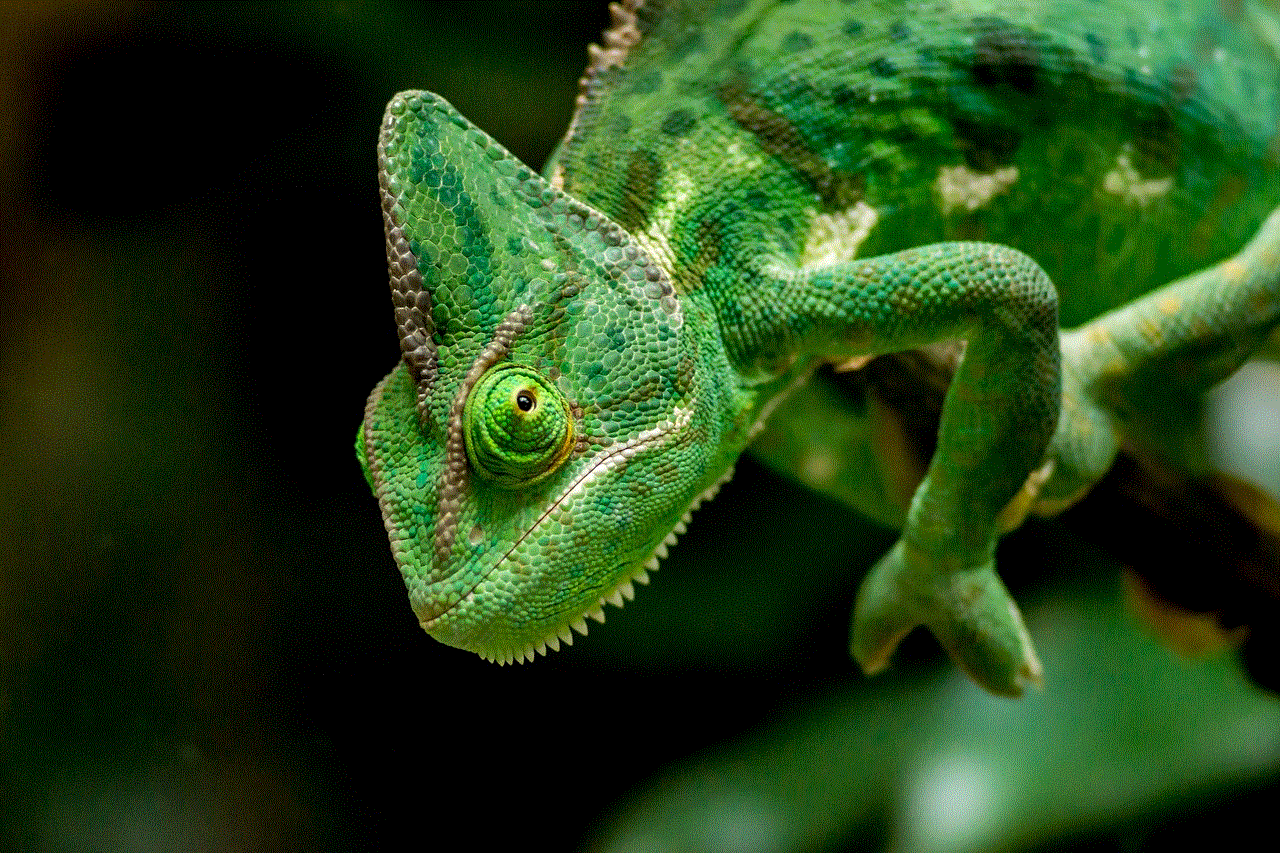
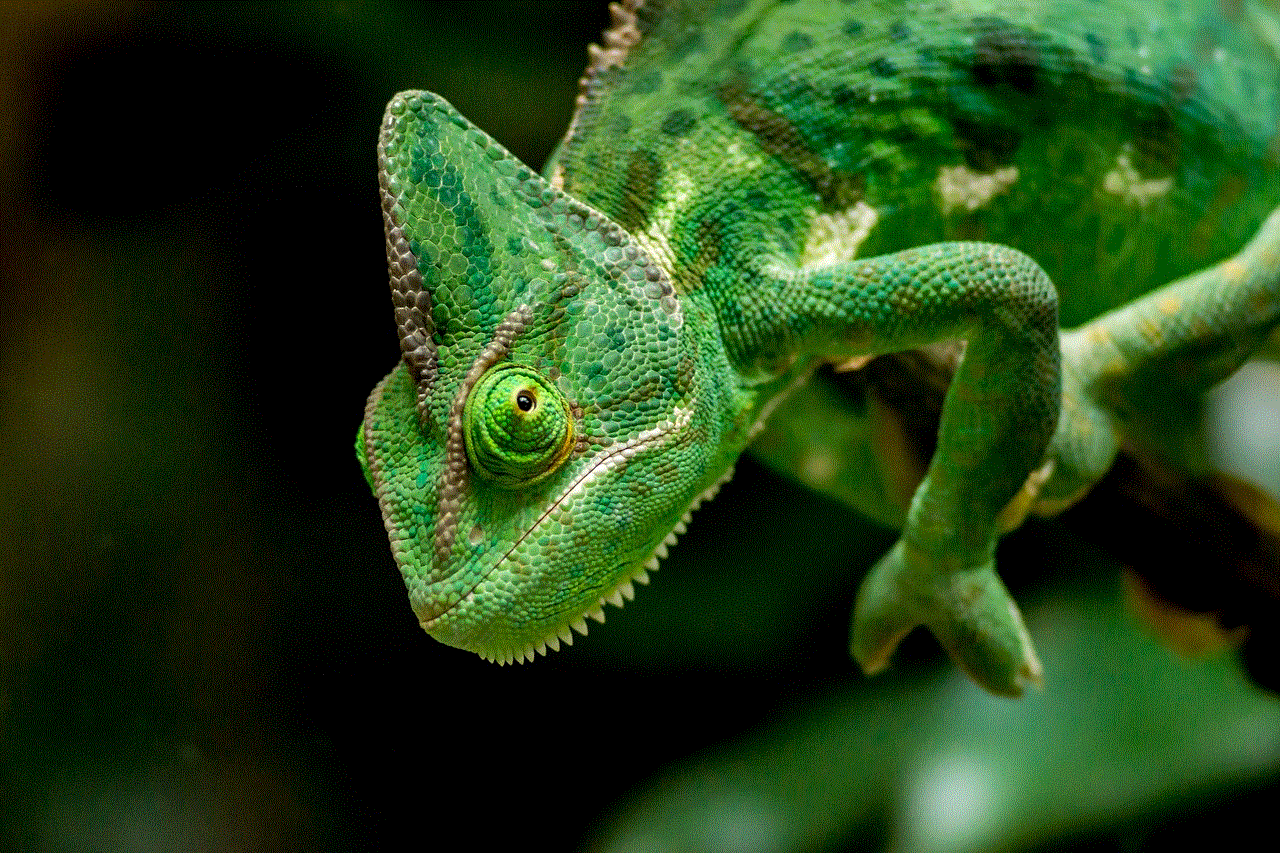
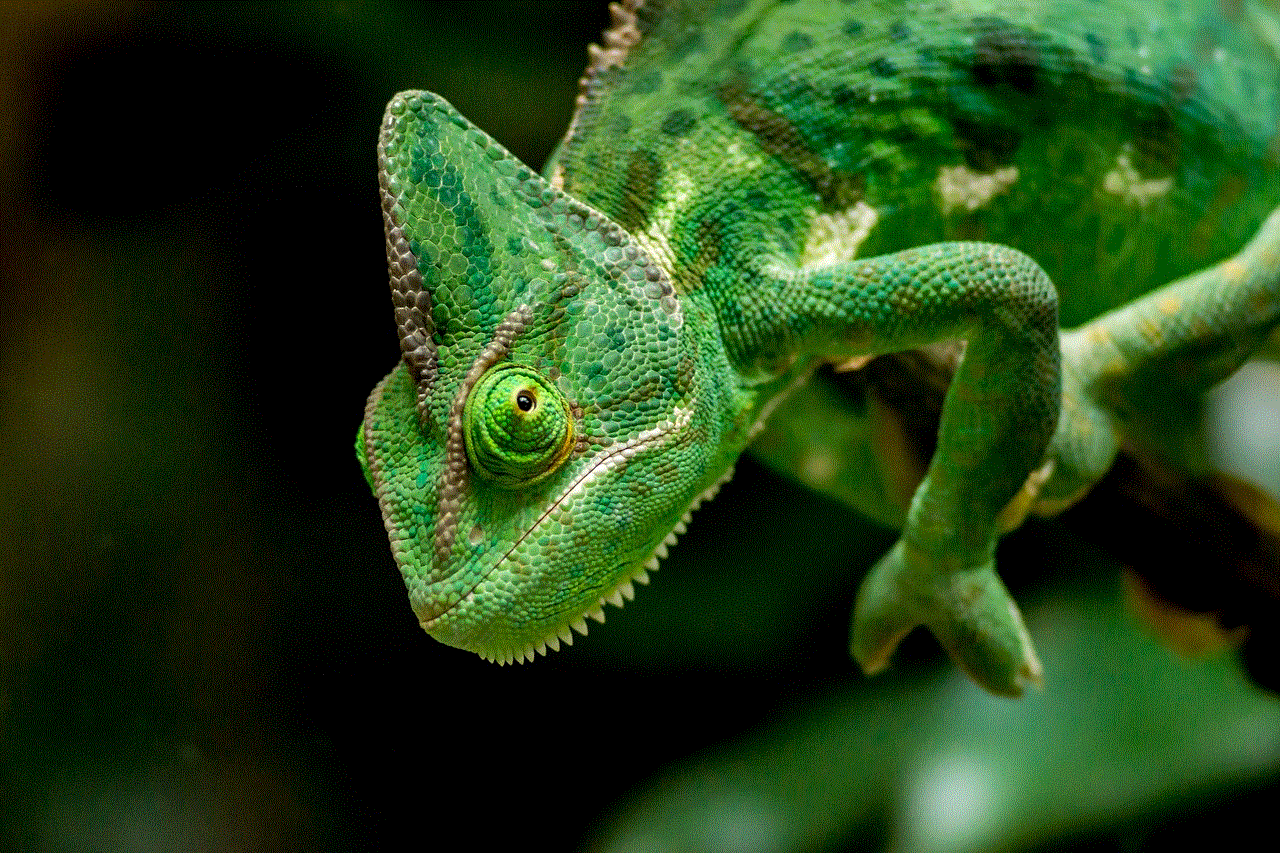
In conclusion, setting up an AT&T Wi-Fi router is a relatively simple process that can be completed in just a few steps. By following the instructions provided in this article, you should be able to unbox your router, connect the hardware, configure the settings, and secure your network effectively. Remember to consult the router’s user manual or contact AT&T customer support if you encounter any difficulties along the way. Enjoy your new AT&T Wi-Fi connection!